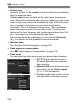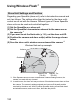Owner's Manual
Table Of Contents
- Quick Reference Guide
- Instruction Manual
- Conventions Used in This Manual
- Table of Contents
- Quick Start Guide
- Supplied Accessories
- Parts & Controls
- Getting Started
- Attaching the Strap
- Charging the Battery
- Installing / Removing the Battery
- Installing / Removing a Memory Card
- Using the LCD Monitor
- Power On
- Date & Time Set
- Setting the Language
- Attaching & Detaching a Lens
- Lens Image Stabilizer
- Basic Operation
- Using the Quick Control Shooting Functions
- Menu Operations
- Formatting a Memory Card
- Switching the LCD Monitor Display
- Feature Guide
- Basic Shooting & Image Playback
- Advanced Shooting Operations
- Program AE
- Setting the Image-Recording Quality
- Changing the ISO Speed
- Changing the AF Mode
- Selecting the AF Point
- Subjects Difficult to Focus
- Continuous Shooting
- Self-Timer
- Using the Built-in Flash
- Action Shots
- Changing Depth of Field
- Manual Exposure
- Automatic Depth of Field
- Changing the Metering Mode
- Setting Exposure Compensation
- Auto Exposure Bracketing
- Locking the Exposure
- Locking the Flash Exposure
- Correcting the Image’s Dark Corners
- Customizing Image Characteristics
- Registering Preferred Image Characteristics
- Matching the Light Source
- Adjusting the Color Tone for the Light Source
- Setting the Color Reproduction Range
- Mirror Lock-up to Reduce Camera Shake
- Live View Shooting
- Shooting Movies
- Handy Features
- Silencing the Beeper
- Card Reminder
- Setting Image Review Time
- Setting Auto Power-Off Time
- Adjusting LCD Monitor Brightness
- Creating and Selecting a Folder
- File Numbering Methods
- Setting Copyright Information
- Auto Rotate of Vertical Images
- Checking Camera Settings
- Restore Default Settings
- Turning the LCD Monitor Off / On
- Changing the Shooting Settings Screen Color
- Setting the Flash
- Automatic Sensor Cleaning
- Appending Dust Delete Data
- Manual Sensor Cleaning
- Wireless Flash Photography
- Image Playback
- Post-Processing Images
- Printing Images
- Customizing the Camera
- Reference
- Troubleshooting
- Error Codes
- Specs
- Software Start Guide
- Quick Reference Guide
- Index
- Do More with Macro
- Great Photography IS Easy
- Flash Classroom
- Scans of CD-ROMs
- Lens Warranty
- Camera Warranty
3 Appending Dust Delete DataN
186
3
Photograph a solid-white object.
At a distance of 20 cm - 30 cm (0.7 ft.
- 1.0 ft.), fill the viewfinder with a
patternless, solid-white object and
take a picture.
The picture will be taken in aperture-
priority AE mode at an aperture of
f/22.
Since the image will not be saved, the
data can still be obtained even if there
is no card in the camera.
When the picture is taken, the camera
will start collecting the Dust Delete
Data. When the Dust Delete Data is
obtained, a message will appear. Select
[
OK
], and the menu will reappear.
If the data was not obtained
successfully, a message to that effect
will appear. Follow the “Preparation”
procedure on the preceding page, then
select [
OK
]. Take the picture again.
After the Dust Delete Data is obtained, it is appended to all the JPEG
and RAW images captured thereafter. Before an important shoot, you
should update the Dust Delete Data by obtaining it again.
For details about using Digital Photo Professional (provided software,
p.302) to erase dust spots, see the Software Instruction Manual (p.304)
in the Software Instruction Manual CD-ROM.
The Dust Delete Data appended to the image is so small that it hardly
affects the image file size.
About the Dust Delete Data
Be sure to use a solid-white object such as a new sheet of white paper. If the
paper has any pattern or design, it may be recognized as dust data and
affect the accuracy of the dust deletion with the software.