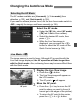Owner's Manual
Table Of Contents
- Quick Reference Guide
- Instruction Manual
- Conventions Used in This Manual
- Table of Contents
- Quick Start Guide
- Supplied Accessories
- Parts & Controls
- Getting Started
- Attaching the Strap
- Charging the Battery
- Installing / Removing the Battery
- Installing / Removing a Memory Card
- Using the LCD Monitor
- Power On
- Date & Time Set
- Setting the Language
- Attaching & Detaching a Lens
- Lens Image Stabilizer
- Basic Operation
- Using the Quick Control Shooting Functions
- Menu Operations
- Formatting a Memory Card
- Switching the LCD Monitor Display
- Feature Guide
- Basic Shooting & Image Playback
- Advanced Shooting Operations
- Program AE
- Setting the Image-Recording Quality
- Changing the ISO Speed
- Changing the AF Mode
- Selecting the AF Point
- Subjects Difficult to Focus
- Continuous Shooting
- Self-Timer
- Using the Built-in Flash
- Action Shots
- Changing Depth of Field
- Manual Exposure
- Automatic Depth of Field
- Changing the Metering Mode
- Setting Exposure Compensation
- Auto Exposure Bracketing
- Locking the Exposure
- Locking the Flash Exposure
- Correcting the Image’s Dark Corners
- Customizing Image Characteristics
- Registering Preferred Image Characteristics
- Matching the Light Source
- Adjusting the Color Tone for the Light Source
- Setting the Color Reproduction Range
- Mirror Lock-up to Reduce Camera Shake
- Live View Shooting
- Shooting Movies
- Handy Features
- Silencing the Beeper
- Card Reminder
- Setting Image Review Time
- Setting Auto Power-Off Time
- Adjusting LCD Monitor Brightness
- Creating and Selecting a Folder
- File Numbering Methods
- Setting Copyright Information
- Auto Rotate of Vertical Images
- Checking Camera Settings
- Restore Default Settings
- Turning the LCD Monitor Off / On
- Changing the Shooting Settings Screen Color
- Setting the Flash
- Automatic Sensor Cleaning
- Appending Dust Delete Data
- Manual Sensor Cleaning
- Wireless Flash Photography
- Image Playback
- Post-Processing Images
- Printing Images
- Customizing the Camera
- Reference
- Troubleshooting
- Error Codes
- Specs
- Software Start Guide
- Quick Reference Guide
- Index
- Do More with Macro
- Great Photography IS Easy
- Flash Classroom
- Scans of CD-ROMs
- Lens Warranty
- Camera Warranty
139
Live View Shooting Cautions
White <s> and Red <E> Internal Temperature Warning Icons
If the camera’s internal temperature increases due to prolonged Live
View shooting or a high ambient temperature, a white <s> icon will
appear. If you continue shooting while this icon is displayed, the image
quality of still photos may deteriorate. You should stop the Live View
shooting and allow the camera to cool down before shooting again.
If the camera’s internal temperature further increases while the white
<s> icon is displayed, a red <E> icon will start blinking. This blinking
icon is a warning that the Live View shooting will soon be terminated
automatically. If his happens, you will not be able to shoot again until he
camera’s internal temperature decreases. Turn off the power and let the
camera rest for a while.
Shooting with the Live View func ion at a high temperature for a
prolonged period will cause the <s> and <E> icons to appear earlier.
When not shooting, turn off the camera.
Live View Image Cautions
Under low- or bright-light conditions, the Live View image might not
reflect the brightness of the captured image.
If the light source within the image changes, the screen might flicker. If
this happens, stop the Live View shooting and resume shooting under
the actual light source to be used.
If you point the camera in a different direction, it might throw off the Live
View image’s correct brightness momentarily. Wait until the brightness
level stabilizes before shooting.
If there is a very bright light source in the picture, such as the sun, the
bright area might appear black on the LCD monitor. However, he actual
captured image will correctly show the bright area.
In low light, if you set the [6 LCD brightness] to a bright setting,
chrominance noise may appear in the Live View image. However, the
chrominance noise will not be recorded in he captured image.
When you magnify the image, the image sharpness may look more
pronounced than it really is.