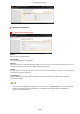User Manual
Table Of Contents
- Contents
- Setting Up
- Main Functions
- Preparations Required Before Use
- Preventing Unauthorized Access
- Setting Up Using the Setup Guide
- Setting the Date/Time
- Setting Up the Network Environment
- Installing Drivers
- Configuring Initial Settings for Fax Functions
- Configuring Scan Settings
- Basic Operations
- Parts and Their Functions
- Turning ON the Machine
- Using the Operation Panel
- Logging in to the Machine
- Placing Originals
- Loading Paper
- Loading Paper in the Paper Drawer
- Loading Paper in the Multi-Purpose Tray
- Loading Envelopes
- Loading Preprinted Paper
- Specifying Paper Size and Type
- Specifying Paper Size and Type in the Paper Drawer
- Specifying Paper Size and Type in the Multi-Purpose Tray
- Registering Default Paper Settings for the Multi-Purpose Tray
- Registering a Custom Paper Size
- Limiting the Paper Sizes Displayed
- Automatically Selecting an Appropriate Paper Source for Each Function
- Customizing the Display
- Changing the Default Settings for Functions
- Setting Sounds
- Entering Sleep Mode
- Registering Destinations
- Using a USB Memory Device
- Copying
- Faxing
- Printing
- Scanning
- Linking with Mobile Devices
- Managing the Machine
- Setting Access Privileges
- Configuring the Network Security Settings
- Restricting the Machine's Functions
- Managing the Machine from a Computer (Remote UI)
- Updating the Firmware
- Initializing Settings
- Setting Menu List
- Maintenance
- Troubleshooting (FAQ)
- Appendix
- SIL OPEN FONT LICENSE
[Folder Path]
Enter the location of the folder to which the data will be sent.
● For a shar
ed folder
Use "\" as a separator. Specify the level that follows the path specied in [Host Name].
● For an FTP server
Use "/" as a separator. The path is an absolute path when a "/" is placed at its top, otherwise a relative path
with respective to the current directory of the user who has logged in.
● If ther
e is no folder in which the data will be stored, a folder with the specied name is automatically
created when sending is performed. However, if the specied path includes two or more non-existent
folder levels or if the user does not have a write privilege for the parent folder, no folder is created and the
process ends in a send error.
[User Name]
Enter the user name set for the shared folder or FTP server.
[Set Password]
To set a password for the shared folder or FTP server, select the check box and enter a [Password].
Ensure that the same display language is selected on both the computer and the
Remote UI.
● [Host Name] and [Folder Path] may not be displayed corr
ectly or may not be referenceable.
7
Click [OK].
LINKS
Remote UI Screen(P. 421)
Importing/Exporting the Setting Data(P. 441)
Address Book List(P. 593)
Managing the Machine
435