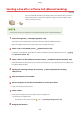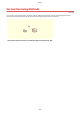User Manual
Table Of Contents
- Contents
- Setting Up
- Main Functions
- Preparations Required Before Use
- Preventing Unauthorized Access
- Setting Up Using the Setup Guide
- Setting the Date/Time
- Setting Up the Network Environment
- Installing Drivers
- Configuring Initial Settings for Fax Functions
- Configuring Scan Settings
- Basic Operations
- Parts and Their Functions
- Turning ON the Machine
- Using the Operation Panel
- Logging in to the Machine
- Placing Originals
- Loading Paper
- Loading Paper in the Paper Drawer
- Loading Paper in the Multi-Purpose Tray
- Loading Envelopes
- Loading Preprinted Paper
- Specifying Paper Size and Type
- Specifying Paper Size and Type in the Paper Drawer
- Specifying Paper Size and Type in the Multi-Purpose Tray
- Registering Default Paper Settings for the Multi-Purpose Tray
- Registering a Custom Paper Size
- Limiting the Paper Sizes Displayed
- Automatically Selecting an Appropriate Paper Source for Each Function
- Customizing the Display
- Changing the Default Settings for Functions
- Setting Sounds
- Entering Sleep Mode
- Registering Destinations
- Using a USB Memory Device
- Copying
- Faxing
- Printing
- Scanning
- Linking with Mobile Devices
- Managing the Machine
- Setting Access Privileges
- Configuring the Network Security Settings
- Restricting the Machine's Functions
- Managing the Machine from a Computer (Remote UI)
- Updating the Firmware
- Initializing Settings
- Setting Menu List
- Maintenance
- Troubleshooting (FAQ)
- Appendix
- SIL OPEN FONT LICENSE
Sending a Fax after a Phone Call (Manual Sending)
7YX0-04R
You can send faxes manually at the end of a phone conversation. When you hear a
beep o
ver the phone, it means the recipient is trying to receive your faxes. Select
<Start> to send your faxes.
● Y
ou need to connect your telephone or the optional handset to the machine beforehand.
1
Place the original(s).
Placing Originals(P. 138)
● The machine cannot automatically scan both sides of the originals in Manual Sending.
● When the original is placed on the platen glass, only one page can be sent.
2
Select <Fax> in the Home screen. Home Screen(P. 125)
● If the login scr
een appears, specify the user name, the password, and the authentication server.
Logging
in to Authorized Send(P
. 136)
3
Select <Reset> in the Fax Basic Features screen.
Fax Basic Features Screen(P. 218)
● If the destinations set b
y the previous user are still selected, this can cause transmission errors. Always reset
the settings before sending.
4
Specify the scanning settings as necessary.
Basic Operations for Sending
Fax
es(P. 219)
5
Dial the recipient's fax number.
6
Ask the recipient to set their fax machine to receive your faxes.
● If you hear a beep, pr
oceed to step 7.
7
Select <Start>.
● If you place the original on the platen glass, select the original size.
➠ Scanning of the original starts.
● If you want to cancel, select <Cancel>
<Yes>. Canceling Sending Faxes(P. 227)
8
Hang up the handset.
Faxing
235