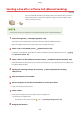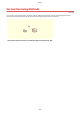User Manual
Table Of Contents
- Contents
- Setting Up
- Main Functions
- Preparations Required Before Use
- Preventing Unauthorized Access
- Setting Up Using the Setup Guide
- Setting the Date/Time
- Setting Up the Network Environment
- Installing Drivers
- Configuring Initial Settings for Fax Functions
- Configuring Scan Settings
- Basic Operations
- Parts and Their Functions
- Turning ON the Machine
- Using the Operation Panel
- Logging in to the Machine
- Placing Originals
- Loading Paper
- Loading Paper in the Paper Drawer
- Loading Paper in the Multi-Purpose Tray
- Loading Envelopes
- Loading Preprinted Paper
- Specifying Paper Size and Type
- Specifying Paper Size and Type in the Paper Drawer
- Specifying Paper Size and Type in the Multi-Purpose Tray
- Registering Default Paper Settings for the Multi-Purpose Tray
- Registering a Custom Paper Size
- Limiting the Paper Sizes Displayed
- Automatically Selecting an Appropriate Paper Source for Each Function
- Customizing the Display
- Changing the Default Settings for Functions
- Setting Sounds
- Entering Sleep Mode
- Registering Destinations
- Using a USB Memory Device
- Copying
- Faxing
- Printing
- Scanning
- Linking with Mobile Devices
- Managing the Machine
- Setting Access Privileges
- Configuring the Network Security Settings
- Restricting the Machine's Functions
- Managing the Machine from a Computer (Remote UI)
- Updating the Firmware
- Initializing Settings
- Setting Menu List
- Maintenance
- Troubleshooting (FAQ)
- Appendix
- SIL OPEN FONT LICENSE
➠ The selected destination and the fax settings used at the time ar
e specied. You can also change the
settings before sending.
To delete destinations
When you tr
ansmitted to multiple destinations, you can delete destinations as necessary.
1
Select <Conrm Destination>.
2
Select the check box for the destination to be deleted, and select <Remove from Dest.>.
● If you select the Gr
oup Dial check box, you can view the destinations registered in the group by
selecting <Details>
<Destination>.
3
Select <Yes>.
6
Specify the scanning settings as necessary. Basic Operations for Sending
Faxes(P. 219)
7
Select <Start>.
● If the <Conrm Destination> scr
een is displayed, check whether the destination is correct, and then select
<Start Scanning>.
➠ Scanning of the original starts.
● If you want to cancel, select <Cancel>
<Yes>. Canceling Sending Faxes(P. 227)
When placing originals in the feeder in step 1
When scanning is complete, the fax
es are sent.
When placing originals on the platen glass in step 1
When scanning is complete, follow the procedure below.
1
Select the original size.
● When ther
e is only one page to be scanned, proceed to step 3.
2
Place the next original on the platen glass, and select <Scan Next>.
● Repeat this step until you nish scanning all of the pages.
Faxing
233