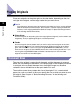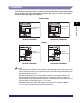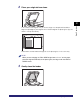All in One Printer User Manual
Table Of Contents
- Manuals for the Machine
- How This Manual Is Organized
- Contents
- Preface
- How To Use This Manual
- Operations and Terms Used in This Manual
- Legal Notices
- Before You Start Using This Machine
- Basic Operations
- What This Machine Can Do
- Overview of the imageRUNNER 5075/5065/5055/ 5050
- Using the Touch Panel Display
- Entering Characters from the Touch Panel Display
- Entering the Department ID and Password
- Using a Login Service
- Placing Originals
- Making Prints Using the Stack Bypass
- Multifunctional Operations
- Available Paper Stock
- Optional Equipment
- Customizing Settings
- What Are Additional Functions?
- Additional Functions Settings Table
- Specifying Common Settings
- Initial Function at Power ON
- Default Display after Auto Clear
- Tone Settings
- Display the Remaining Paper Message
- Inch Entry
- Auto Paper Selection/Auto Drawer Switching
- Identifying the Type of Paper in a Paper Source
- Paper Select Screen Priority
- Energy Saver Mode
- Energy Consumption in the Sleep Mode
- Distinguishing LTRR and STMT Originals
- Output Tray Designation
- Setting the Printing Priority
- Image Form
- User-Defined Text for Page Numbers and Watermarks
- Standard Paper for the Stack Bypass
- Standard Local Print Settings
- Changing the Language Shown on the Touch Panel Display
- Reversing the Contrast of the Touch Panel Display
- Alternating the Print Output (Offset Jobs)
- Inserting a Job Separation Sheet between Print Jobs
- Inserting a Job Separation Sheet between Copy Sets
- Job Duration Display
- Storing Paper Sizes for the Paper Deck
- Setting an Output Tray to Hold Different Paper Sizes
- Clean the Original Scanning Area Prompt
- Limiting Functions
- Forcing to Output Excess Tab Paper
- Returning the Common Settings to Their Defaults
- Timer Settings
- Adjusting the Machine
- Zoom Fine Adjustment
- Saddle Stitch Staple Repositioning
- Saddle Stitch Position Adjustment
- Adjusting Creep (Displacement) Correction
- Fold Placement Adjustment
- Exposure Recalibration
- Character/Background Contrast Adjustment
- Automatic Feeder Cleaning
- Wire Cleaning
- Drum Cleaning
- Displaying the Procedure for Cleaning the Original Scanning Area
- Checking Job and Device Status
- System Manager Settings
- Specifying the System Manager Settings
- Department ID Management
- Remote UI
- Device Information Settings
- Clearing the Message Board
- Auto Online/Offline
- Current Date and Time
- License Registration
- Copy Set Numbering Options
- Setting System Monitor Screen Restrictions
- MEAP Settings
- Specifying Device Information Delivery Settings
- Initializing All Data/Settings
- Displaying the Current Department ID/User Name
- Specifying Encrypted Secured Printing Settings
- USB Settings
- Setting the Display Method When Entering a Password
- Setting the Secure Watermark Mode
- Storing/Editing Irregular Paper Types
- PDL Selection (PnP)
- Specifying Settings for All User Inboxes
- Restricting Printer Jobs
- Routine Maintenance
- Troubleshooting
- Reducing the Frequency of Paper Jams
- Clearing Paper Jams
- Screens Indicating the Locations of Paper Jams
- Feeder
- Main Unit (Fixing Unit and Duplexing Unit)
- Stack Bypass
- Inside the Upper and Lower Right Covers
- Paper Drawer 1
- Paper Drawer 2
- Paper Drawers 3 and 4
- Paper Deck-AD1/Paper Deck-AE1 (Optional)
- Inside the Top Cover of the Finisher-AD1/Saddle Finisher-AD2 (Optional)
- Output Delivery Unit of the Finisher-AD1/Saddle Finisher-AD2 (Optional)
- Inside the Front Cover of the Saddle Finisher-AD2 (Optional)
- Saddle Stitcher Unit (Optional)
- Insertion Unit (Optional)
- Inside the Insertion Unit (Optional)
- Document Insertion/Folding Unit-F1 (Optional)
- Puncher Unit-AT1 (Optional)
- Copy Tray-L1 (Optional)
- Clearing Staple Jams
- List of Error Messages
- If Memory Becomes Full during Scanning
- Service Call Message
- When the Power Does Not Turn ON
- Appendix
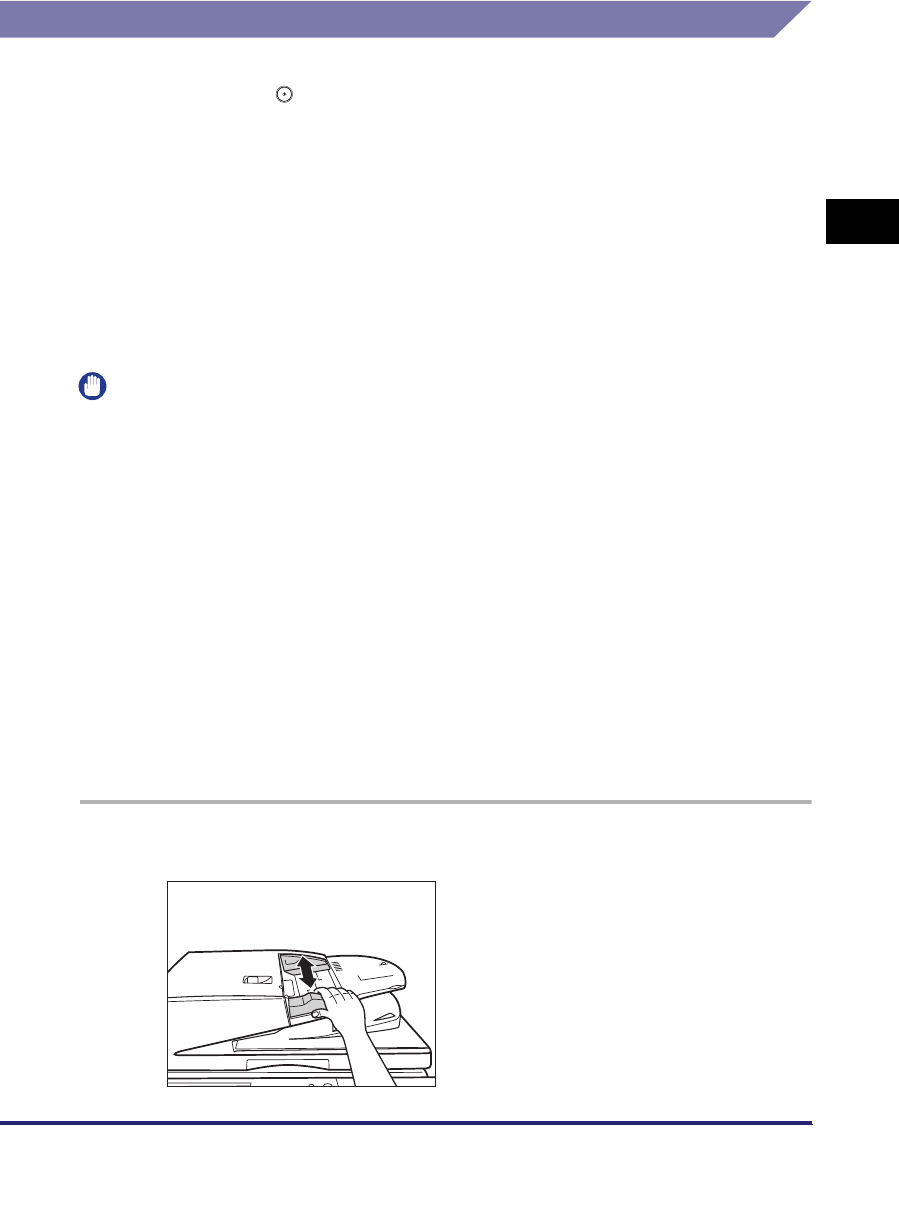
Placing Originals
2-39
2
Basic Operations
Feeder
Place the originals into the feeder when you want to copy several originals at the
same time, and press (Start). The machine automatically feeds the originals to
the platen glass and scans them. If you are using the imageRUNNER 5075/5065/
5055, you can select to scan originals as two-sided documents with or without
being turned over. If you are using the imageRUNNER 5050, the feeder
automatically turns over two-sided originals to make one or two-sided copies.
• Weight:
- One-sided scanning: 11 to 32 lb bond (42 to 128 g/m
2
)
- Two-sided scanning: 13 to 32 lb bond (50 to 128 g/m
2
)
• Size: 11" x 17", LGL, LTR, LTRR, STMT, or STMTR
• Tray Capacity: up to 100 sheets (20 lb bond (80 g/m
2
))
IMPORTANT
•
Thin originals may become creased, if used in a high temperature or high humidity
environment.
•
Do not place the following types of originals into the feeder:
- Originals with tears or large binding holes
- Severely curled originals or originals with sharp folds
- Clipped or stapled originals
- Carbon backed paper or other originals which may not feed smoothly
- Transparencies and other highly transparent originals
- Originals with a special shape, such as tab paper
•
If the same original is fed through the feeder repeatedly, the original may fold or become
creased, and make feeding impossible. Limit repeated feeding to a maximum of 30 times
(this number varies, depending on the type and quality of the original).
•
If the feeder rollers are dirty from scanning originals written in pencil, perform the feeder
cleaning procedure. (See "Routine Cleaning," on p. 7-50.)
•
Always smooth out any folds in your originals before placing them into the feeder.
1
Adjust the slide guides to fit the size of your originals.