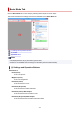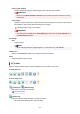User's Manual
Note
• Colors are adjusted based on the document type selected in Select Source.
4. Set Destination.
Note
•
Skip ahead to Step 7 if an ADF option is selected in Select Source.
5.
Set Output Size.
Output size options vary with the selected Destination.
6.
Adjust cropping frames (scan areas) as needed.
Adjust the size and position of the cropping frames on the preview image.
Adjusting Cropping Frames (ScanGear)
7.
Set Image corrections as needed.
8.
Click Scan.
Scanning starts.
Note
• Click (Information) to display a dialog box showing the document type and other details of the
current scan settings.
• How ScanGear behaves after scanning is complete can be set from Status of ScanGear dialog after
scanning on the Scan tab of the Preferences dialog box.
Related Topic
Basic Mode Tab
293