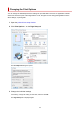User's Manual
LCD and Operation Panel
Pressing the OK button (B) on the operation panel displays the menu screen, which enables you to perform
printer settings and maintenance.
Selecting a Menu or Setting Item
In a menu screen or settings screen, use the button (C) to select an item or option, and then press
the OK button (B) to proceed with the procedure.
To return to the previous screen, press the Back button (A).
Example: Changing the setting for Prevent Abrasion.
1. Press OK button (B).
2. Use button (C) to select Device settings and press OK button (B).
3. Select Print settings and press the OK button (B).
153