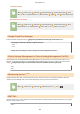User's Manual
Table Of Contents
- Contents
- Important Safety Instructions
- Setting Up
- Main Functions
- Preparations Required Before Use
- Preventing Unauthorized Access
- Setting Up Using the Setup Guide
- Setting the Date/Time
- Setting Up the Network Environment
- Installing Drivers
- Basic Operations
- Parts and Their Functions
- Turning ON the Machine
- Using the Operation Panel
- Logging in to the Machine
- Loading Paper
- Loading Paper in the Paper Drawer
- Loading Paper in the Multi-Purpose Tray
- Loading Envelopes
- Loading Preprinted Paper
- Specifying Paper Size and Type
- Specifying Paper Size and Type in the Paper Drawer
- Specifying Paper Size and Type in the Multi-Purpose Tray
- Registering Default Paper Settings for the Multi-Purpose Tray
- Registering a Custom Paper Size
- Limiting the Paper Sizes Displayed
- Automatically Selecting an Appropriate Paper Source for Each Function
- Customizing the Display
- Changing the Default Settings for Functions
- Setting Sounds
- Entering Sleep Mode
- Using a USB Memory Device
- Printing
- Linking with Mobile Devices
- Managing the Machine
- Setting Access Privileges
- Configuring the Network Security Settings
- Restricting the Machine's Functions
- Managing the Machine from a Computer (Remote UI)
- Updating the Firmware
- Initializing Settings
- Setting Menu List
- Maintenance
- Troubleshooting (FAQ)
- Appendix
- SIL OPEN FONT LICENSE
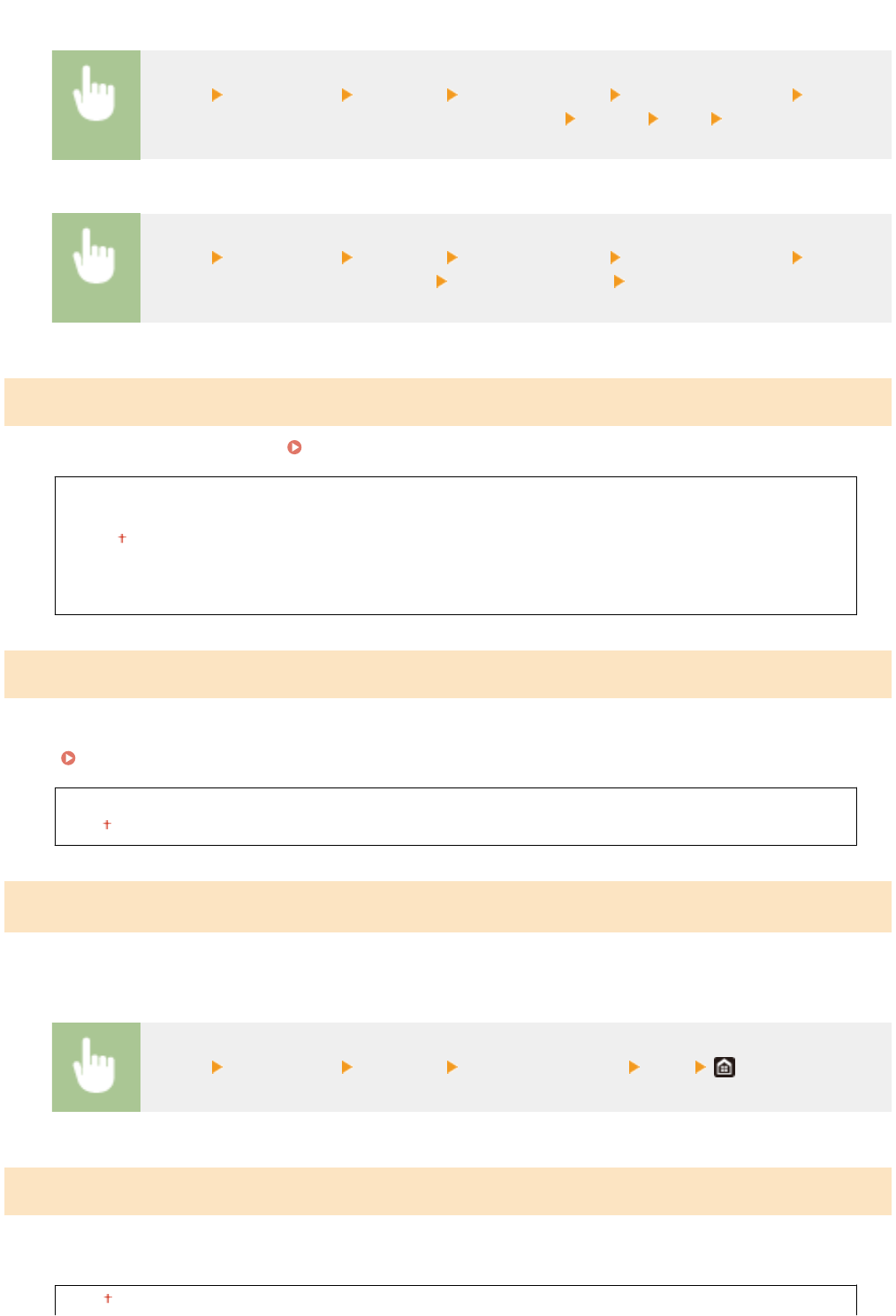
Touch panel model
<Menu> <Preferences> <Network> <Firewall Settings> <MAC Address Filter> Select
<Off> or <On> in <Outbound Filter> or <Inbound Filter> <Apply> <OK> Restart the machine
Black and white LCD model
<Menu> <Preferences> <Network> <Firewall Settings> <MAC Address Filter> Select
<Outbound Filter> or <Inbound Filter> Select <Off> or <On> Restart the machine
<Google Cloud Print Settings>
Enable or disable Google Cloud Print. Registering the Machine with Google Cloud Print(P. 211)
<Use Google Cloud Print>/<Enable Google Cloud Print>
<Off>
<On>
<Google Cloud Print Regist. Status>/<Google Cloud Print Registr
ation Status>
*1
<Device Settings Management>/<Device Settings Management On/Off>
Specify whether to use imageW
ARE Enterprise Management Console plug-ins to manage machine data such as
settings. For detailed information on imageWARE Enterprise Management Console, contact your nearest Canon
dealer.
Conguring Settings for Communication between the Machine and Plug-ins(P. 82)
<Off>
<On>
<Monitoring Service>
*1*2
Enable communication with a r
emote monitoring server. Execution of this item enables information about the
machine to be periodically sent to the remote monitoring server connected to the machine.
<Menu> <Preferences> <Network> <Monitoring Service> <Yes>
<RMT-SW>
Leave this switch set to <Off>. When the service r
epresentative remotely performs device maintenance, you may be
asked to set the switch to <On>.
<Off>
Setting Menu List
329