User's Manual
Table Of Contents
- Contents
- Important Safety Instructions
- Setting Up
- Main Functions
- Preparations Required Before Use
- Preventing Unauthorized Access
- Setting Up Using the Setup Guide
- Setting the Date/Time
- Setting Up the Network Environment
- Installing Drivers
- Basic Operations
- Parts and Their Functions
- Turning ON the Machine
- Using the Operation Panel
- Logging in to the Machine
- Loading Paper
- Loading Paper in the Paper Drawer
- Loading Paper in the Multi-Purpose Tray
- Loading Envelopes
- Loading Preprinted Paper
- Specifying Paper Size and Type
- Specifying Paper Size and Type in the Paper Drawer
- Specifying Paper Size and Type in the Multi-Purpose Tray
- Registering Default Paper Settings for the Multi-Purpose Tray
- Registering a Custom Paper Size
- Limiting the Paper Sizes Displayed
- Automatically Selecting an Appropriate Paper Source for Each Function
- Customizing the Display
- Changing the Default Settings for Functions
- Setting Sounds
- Entering Sleep Mode
- Using a USB Memory Device
- Printing
- Linking with Mobile Devices
- Managing the Machine
- Setting Access Privileges
- Configuring the Network Security Settings
- Restricting the Machine's Functions
- Managing the Machine from a Computer (Remote UI)
- Updating the Firmware
- Initializing Settings
- Setting Menu List
- Maintenance
- Troubleshooting (FAQ)
- Appendix
- SIL OPEN FONT LICENSE
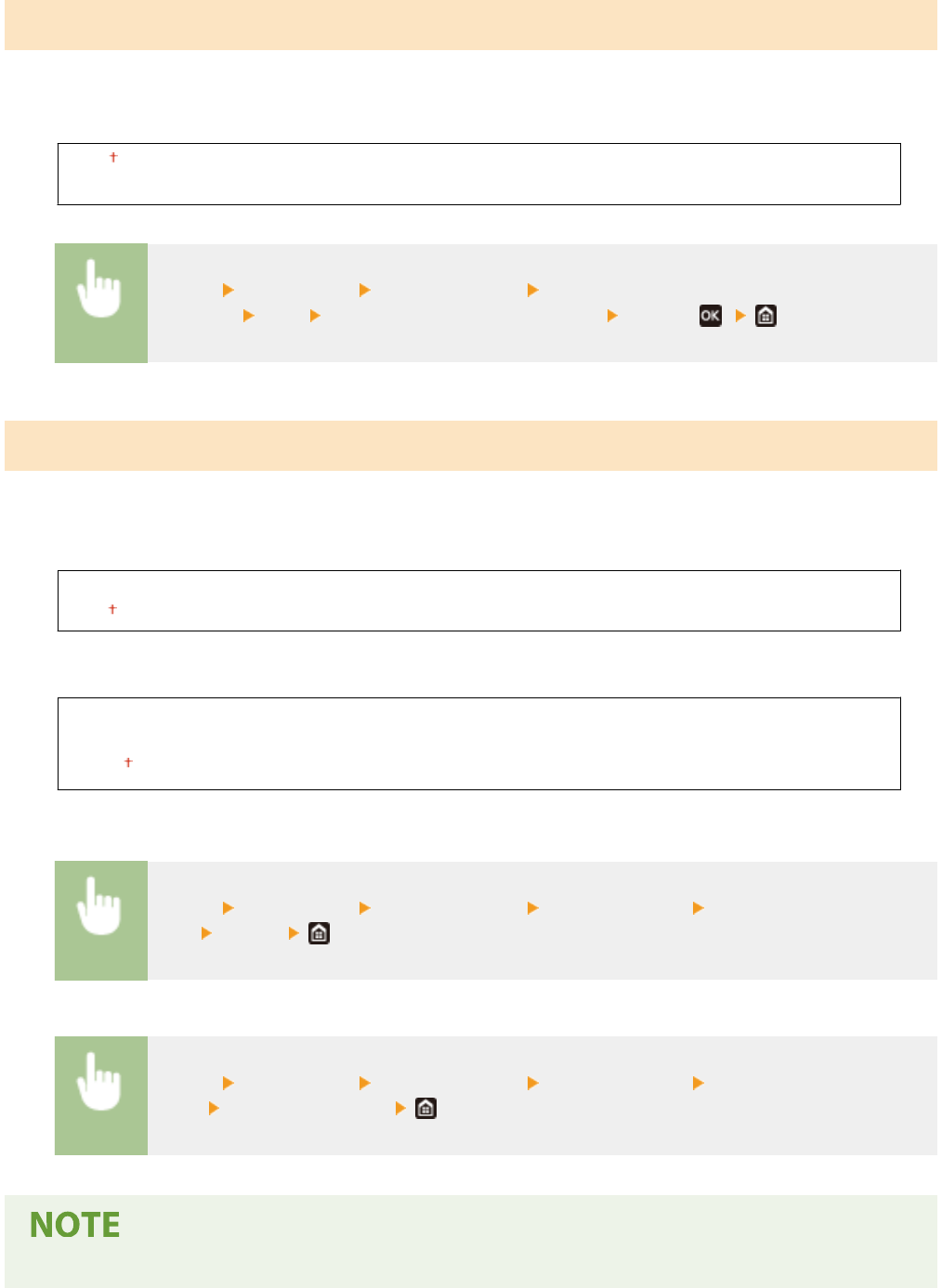
<Display Notif. to Clean Fixing Assembly>
Select whether to display a message that prompts you to clean the xing unit. If you set to <On>, you can specify the
timing to display a prompt message for cleaning the xing unit, in terms of the number of printed pages and in units
of 1,000.
<Off>
<On>
<Menu> <Preferences> <Display Settings> <Display Notif. to Clean Fixing
Assembly> <On> Enter the number of printed pages <Apply> ( )
<Show Warnings>
Specify whether to display a message telling that the amount remaining in the toner cartridges is low.
Touch panel model
<Off>
<On>
Black and white LCD model
<Low Cartridge Level>
<Off>
<On>
Touch panel model
<Menu> <Preferences> <Display Settings> <Show Warnings> Select <Off> or
<On> <Apply>
Black and white LCD model
<Menu> <Preferences> <Display Settings> <Show Warnings> <Low Cartridge
Le
vel>
Select <Off> or <On>
● When <Action When W
arning> is set to <Stop Printing>, you cannot set this item to <Off>.
Setting Menu List
302










