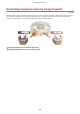User's Manual
Table Of Contents
- Contents
- Important Safety Instructions
- Setting Up
- Main Functions
- Preparations Required Before Use
- Preventing Unauthorized Access
- Setting Up Using the Setup Guide
- Setting the Date/Time
- Setting Up the Network Environment
- Installing Drivers
- Basic Operations
- Parts and Their Functions
- Turning ON the Machine
- Using the Operation Panel
- Logging in to the Machine
- Loading Paper
- Loading Paper in the Paper Drawer
- Loading Paper in the Multi-Purpose Tray
- Loading Envelopes
- Loading Preprinted Paper
- Specifying Paper Size and Type
- Specifying Paper Size and Type in the Paper Drawer
- Specifying Paper Size and Type in the Multi-Purpose Tray
- Registering Default Paper Settings for the Multi-Purpose Tray
- Registering a Custom Paper Size
- Limiting the Paper Sizes Displayed
- Automatically Selecting an Appropriate Paper Source for Each Function
- Customizing the Display
- Changing the Default Settings for Functions
- Setting Sounds
- Entering Sleep Mode
- Using a USB Memory Device
- Printing
- Linking with Mobile Devices
- Managing the Machine
- Setting Access Privileges
- Configuring the Network Security Settings
- Restricting the Machine's Functions
- Managing the Machine from a Computer (Remote UI)
- Updating the Firmware
- Initializing Settings
- Setting Menu List
- Maintenance
- Troubleshooting (FAQ)
- Appendix
- SIL OPEN FONT LICENSE
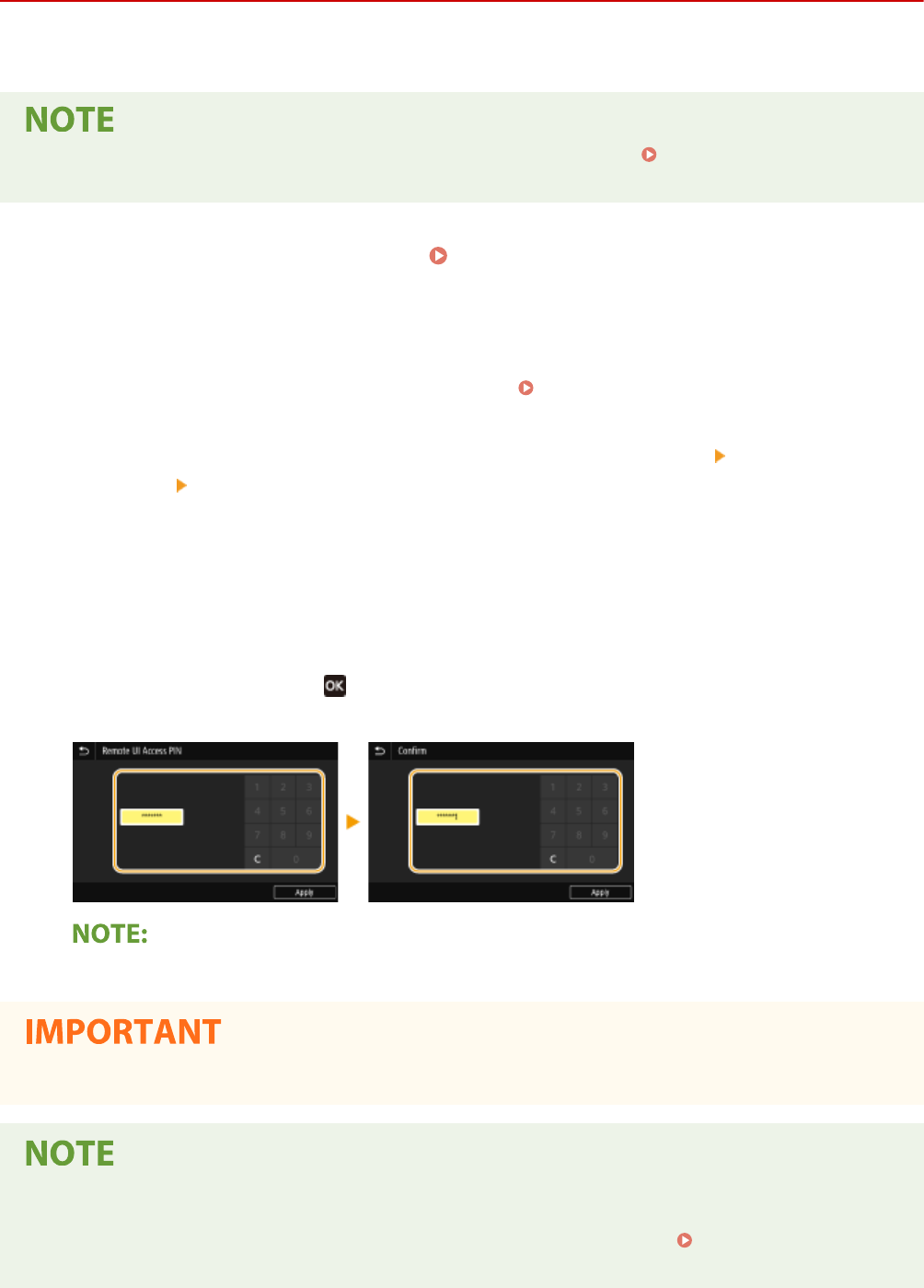
Setting a Remote UI PIN
524X-045
Y
ou can set a PIN for access to the Remote UI. All users use a common PIN.
● When Department ID Management is enabled, setting her
e is not required.
Setting the Department ID
Management(P
. 220)
1
Select <Menu> in the Home screen.
Home Screen(P. 109)
2
Select <Management Settings>.
● If the login scr
een appears, enter the correct ID and PIN.
Logging in to the Machine(P. 126)
3
Select <License/Other>/<Remote UI Settings/Update Firmware>
<Remote UI
Settings> <Restrict Access>/<Remote UI Access Security Settings>.
4
Select <On>.
5
Specify the Remote UI Access PIN.
● Enter a PIN, and pr
ess <Apply> (
).
● The Conrm scr
een is displayed. Enter the PIN once again to conrm.
● Y
ou cannot register a PIN that consists only of zeros, such as "00" or "0000000."
● Do not for
get your PIN. If you forget your PIN, use the procedure above to set a new PIN.
If <Management Settings> are initialized
● The Remote UI Access PIN is also initialized. After an initialization, r
eset the PIN.
<Initialize
Menu>(P
. 397)
Managing the Machine
226