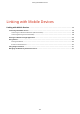User's Manual
Table Of Contents
- Contents
- Important Safety Instructions
- Setting Up
- Main Functions
- Preparations Required Before Use
- Preventing Unauthorized Access
- Setting Up Using the Setup Guide
- Setting the Date/Time
- Setting Up the Network Environment
- Installing Drivers
- Basic Operations
- Parts and Their Functions
- Turning ON the Machine
- Using the Operation Panel
- Logging in to the Machine
- Loading Paper
- Loading Paper in the Paper Drawer
- Loading Paper in the Multi-Purpose Tray
- Loading Envelopes
- Loading Preprinted Paper
- Specifying Paper Size and Type
- Specifying Paper Size and Type in the Paper Drawer
- Specifying Paper Size and Type in the Multi-Purpose Tray
- Registering Default Paper Settings for the Multi-Purpose Tray
- Registering a Custom Paper Size
- Limiting the Paper Sizes Displayed
- Automatically Selecting an Appropriate Paper Source for Each Function
- Customizing the Display
- Changing the Default Settings for Functions
- Setting Sounds
- Entering Sleep Mode
- Using a USB Memory Device
- Printing
- Linking with Mobile Devices
- Managing the Machine
- Setting Access Privileges
- Configuring the Network Security Settings
- Restricting the Machine's Functions
- Managing the Machine from a Computer (Remote UI)
- Updating the Firmware
- Initializing Settings
- Setting Menu List
- Maintenance
- Troubleshooting (FAQ)
- Appendix
- SIL OPEN FONT LICENSE

Connecting via a Wireless LAN Router (LAN Connection)
524X-03L
If a wir
eless LAN router is connected to the network connected to the machine, you can establish a communication
with a mobile device via the wireless LAN router in the same way for a computer. For information about how to
connect a mobile device to your wireless LAN router, see the instruction manuals for your networking devices or
contact your manufacturer. Connect the machine to a router via the wired or wireless LAN.
Setting Up the Network
Envir
onment(P. 25)
Connecting via a Wireless LAN Router (Touch Panel Model)(P. 194)
Connecting via a Wireless LAN Router (Black and White LCD Model)(P. 195)
● T
o perform the procedures below, use the IPv4 address.
Setting IPv4 Address(P. 43)
● Select <LAN Connection> and pr
oceed with the procedure, if the Direct Connection screen is displayed after
<Mobile Portal> is selected in the procedure below.
● For information about the operating systems compatible with Canon PRINT Business, the detailed setting
procedure, and the operating procedure, please see the application's Help or the Canon website (https://
global.canon/gomp/).
Connecting via a Wireless LAN Router (Touch Panel Model)
◼ Connecting Manually
1
Select <Mobile Portal> in the Home screen.
Home Screen(P. 109)
2
Connect from the mobile device to the IP address that appears on the screen.
◼ Connecting Using a QR Code
1
Select <Mobile Portal> in the Home screen.
Home Screen(P. 109)
2
Select <QR Code>.
Linking with Mobile Devices
194