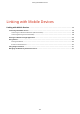User's Manual
Table Of Contents
- Contents
- Important Safety Instructions
- Setting Up
- Main Functions
- Preparations Required Before Use
- Preventing Unauthorized Access
- Setting Up Using the Setup Guide
- Setting the Date/Time
- Setting Up the Network Environment
- Installing Drivers
- Basic Operations
- Parts and Their Functions
- Turning ON the Machine
- Using the Operation Panel
- Logging in to the Machine
- Loading Paper
- Loading Paper in the Paper Drawer
- Loading Paper in the Multi-Purpose Tray
- Loading Envelopes
- Loading Preprinted Paper
- Specifying Paper Size and Type
- Specifying Paper Size and Type in the Paper Drawer
- Specifying Paper Size and Type in the Multi-Purpose Tray
- Registering Default Paper Settings for the Multi-Purpose Tray
- Registering a Custom Paper Size
- Limiting the Paper Sizes Displayed
- Automatically Selecting an Appropriate Paper Source for Each Function
- Customizing the Display
- Changing the Default Settings for Functions
- Setting Sounds
- Entering Sleep Mode
- Using a USB Memory Device
- Printing
- Linking with Mobile Devices
- Managing the Machine
- Setting Access Privileges
- Configuring the Network Security Settings
- Restricting the Machine's Functions
- Managing the Machine from a Computer (Remote UI)
- Updating the Firmware
- Initializing Settings
- Setting Menu List
- Maintenance
- Troubleshooting (FAQ)
- Appendix
- SIL OPEN FONT LICENSE
Linking with Mobile Devices
Linking with Mobile Devices ....................................................................................................................
192
Connecting with Mobile Devices ...................................................................................................................... 193
Connecting via a Wireless LAN Router (LAN Connection) .............................................................................. 194
Connecting Directly (Access Point Mode) ...................................................................................................... 196
Utilizing the Machine through Applications .................................................................................................... 200
Using AirPrint .................................................................................................................................................... 202
Printing with AirPrint .................................................................................................................................... 207
If AirPrint Cannot Be Used ............................................................................................................................ 210
Using Google Cloud Print .................................................................................................................................. 211
Managing the Machine by the Remote Control .............................................................................................. 213
Linking with Mobile Devices
191