User's Manual
Table Of Contents
- Contents
- Important Safety Instructions
- Setting Up
- Main Functions
- Preparations Required Before Use
- Preventing Unauthorized Access
- Setting Up Using the Setup Guide
- Setting the Date/Time
- Setting Up the Network Environment
- Installing Drivers
- Basic Operations
- Parts and Their Functions
- Turning ON the Machine
- Using the Operation Panel
- Logging in to the Machine
- Loading Paper
- Loading Paper in the Paper Drawer
- Loading Paper in the Multi-Purpose Tray
- Loading Envelopes
- Loading Preprinted Paper
- Specifying Paper Size and Type
- Specifying Paper Size and Type in the Paper Drawer
- Specifying Paper Size and Type in the Multi-Purpose Tray
- Registering Default Paper Settings for the Multi-Purpose Tray
- Registering a Custom Paper Size
- Limiting the Paper Sizes Displayed
- Automatically Selecting an Appropriate Paper Source for Each Function
- Customizing the Display
- Changing the Default Settings for Functions
- Setting Sounds
- Entering Sleep Mode
- Using a USB Memory Device
- Printing
- Linking with Mobile Devices
- Managing the Machine
- Setting Access Privileges
- Configuring the Network Security Settings
- Restricting the Machine's Functions
- Managing the Machine from a Computer (Remote UI)
- Updating the Firmware
- Initializing Settings
- Setting Menu List
- Maintenance
- Troubleshooting (FAQ)
- Appendix
- SIL OPEN FONT LICENSE
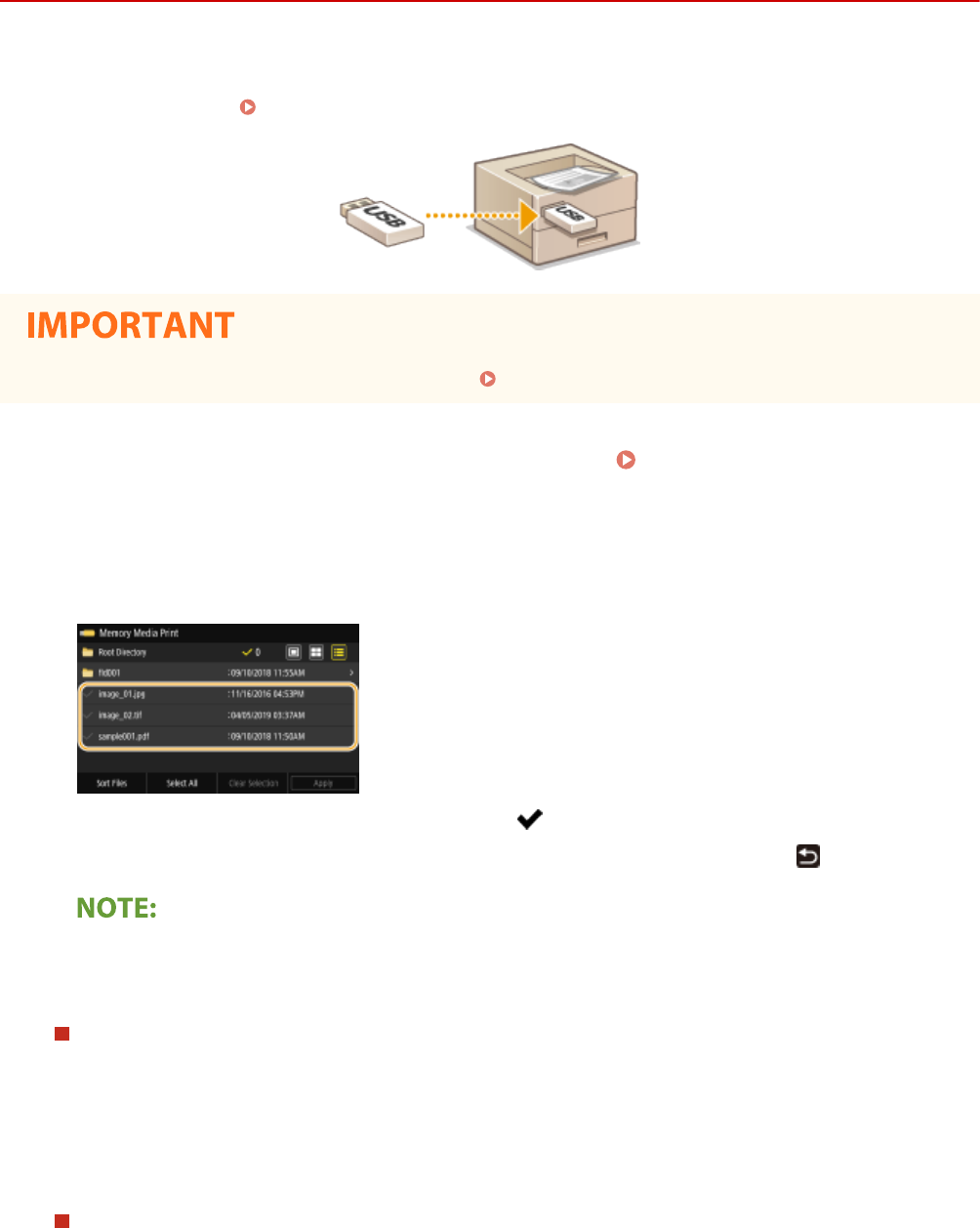
Printing from a USB Memory Device (Memory Media
Print)
524X-03F
Y
ou can print les directly by connecting a USB memory device to the machine. Using this function, you can print
without using a computer. For more information about the available USB memory devices and how to insert/remove
the USB memory device, see
Using a USB Memory Device(P. 163) .
● It is necessary to set <Use Print Function> to <On>. <Memory Media Settings>(P. 385)
1
Select <Memory Media Print> in the Home screen. Home Screen(P. 109)
2
Select the check box for the le to print.
● Y
ou can select multiple les.
● T
o clear a selection, select the le you have selected (
) again.
● Selecting a folder displays its contents. T
o return to the folder in the upper level, select
.
● Folders and les in a le
vel deeper than the fth directory are not displayed.
● When you move to another folder, the previous le selections will be cleared.
To select all les
1
Select <Select All>.
● T
o clear all selections, select <Clear Selection>.
2
If le types are mixed, select <JPEG/TIFF Files> or <PDF Files>.
To change the le display method
Y
ou can select the le display method from "Preview"/"Thumbnail"/"Details."
Preview
Thumbnail
Details
Printing
180










