User's Manual
Table Of Contents
- Contents
- Important Safety Instructions
- Setting Up
- Main Functions
- Preparations Required Before Use
- Preventing Unauthorized Access
- Setting Up Using the Setup Guide
- Setting the Date/Time
- Setting Up the Network Environment
- Installing Drivers
- Basic Operations
- Parts and Their Functions
- Turning ON the Machine
- Using the Operation Panel
- Logging in to the Machine
- Loading Paper
- Loading Paper in the Paper Drawer
- Loading Paper in the Multi-Purpose Tray
- Loading Envelopes
- Loading Preprinted Paper
- Specifying Paper Size and Type
- Specifying Paper Size and Type in the Paper Drawer
- Specifying Paper Size and Type in the Multi-Purpose Tray
- Registering Default Paper Settings for the Multi-Purpose Tray
- Registering a Custom Paper Size
- Limiting the Paper Sizes Displayed
- Automatically Selecting an Appropriate Paper Source for Each Function
- Customizing the Display
- Changing the Default Settings for Functions
- Setting Sounds
- Entering Sleep Mode
- Using a USB Memory Device
- Printing
- Linking with Mobile Devices
- Managing the Machine
- Setting Access Privileges
- Configuring the Network Security Settings
- Restricting the Machine's Functions
- Managing the Machine from a Computer (Remote UI)
- Updating the Firmware
- Initializing Settings
- Setting Menu List
- Maintenance
- Troubleshooting (FAQ)
- Appendix
- SIL OPEN FONT LICENSE
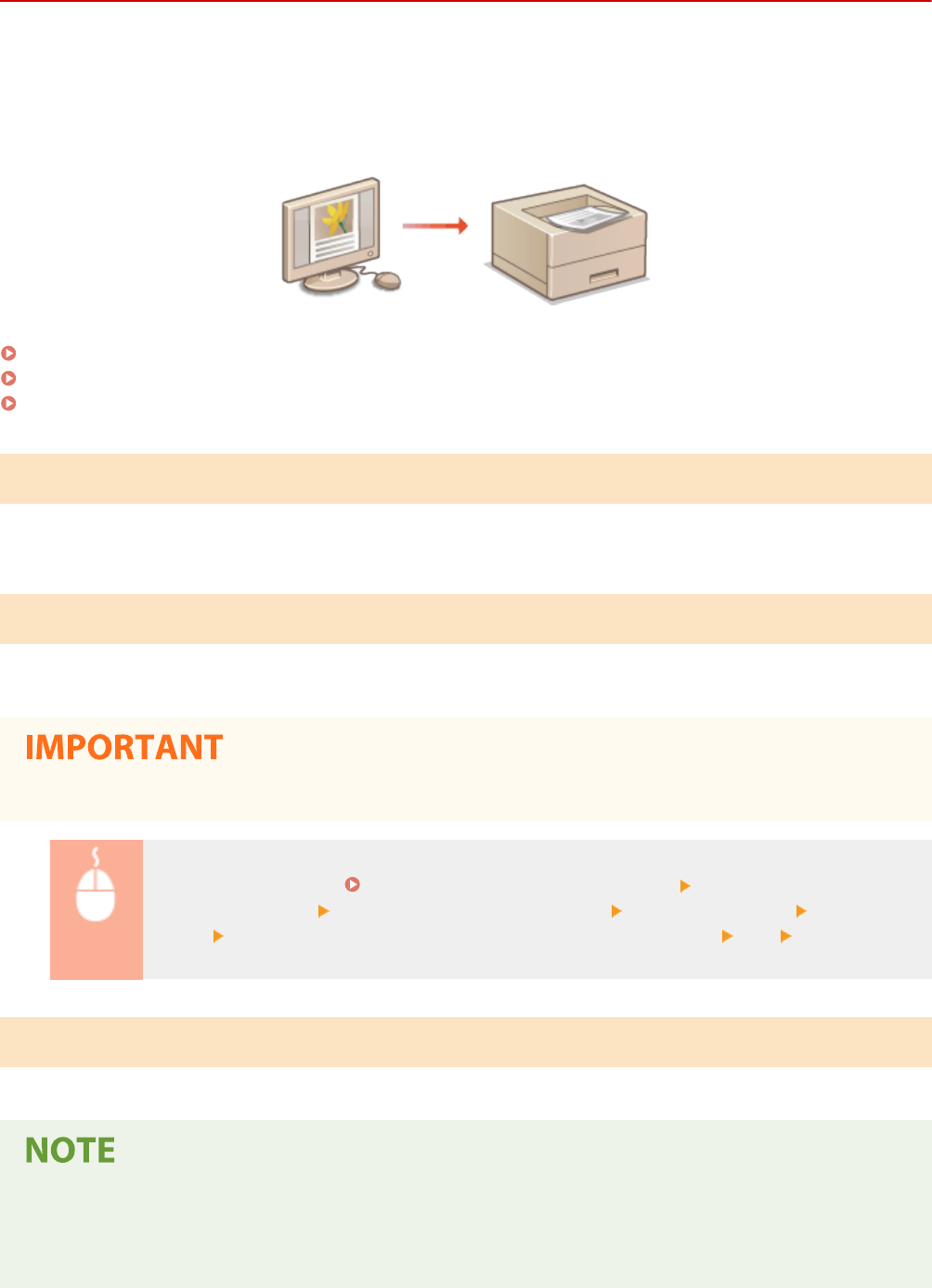
Printing from a Computer
524X-037
Y
ou can print a document made with an application on your computer by using the printer driver. There are useful
settings on the printer driver, such as enlarging/reducing and 2-sided printing, that enable you to print your
documents in various ways. Before you can use this function, you need to complete some procedures, such as
installing the printer driver on your computer. For more information, see the manuals for the relevant drivers on the
online manual website.
About the Printer Driver Help(P. 167)
To Use the Optional Items(P. 167)
Basic Printing Operations(P. 167)
About the Printer Driver Help
Clicking [Help] on the printer driver screen displays the Help screen. On this screen, you can see the detailed
descriptions that are not in the User's Guide.
To Use the Optional Items
If the optional cassette feeding module is attached to the machine after installation of the printer driver, perform the
following operation on the printer driver.
● T
o perform the following procedure, log in to your computer with an administrator account.
Open the printer folder ( Displaying the Printer Folder(P. 463) ) Right-click the printer driver
icon for this machine [Printer properties] or [Properties] [Device Settings] tab [Paper
Sour
ce]
Select [1-Cassette Feeding Unit] in [Optional Drawer/Cassette] [OK] [OK]
Basic Printing Operations
This section describes ho
w to print a document on your computer by using the printer driver.
Paper settings on the machine
● Normally
, it is necessary to specify the paper size and type for the paper loaded in each paper source before
proceeding to printing.
Printing
167










