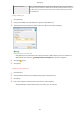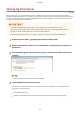User's Manual
Table Of Contents
- Contents
- Setting Up
- Main Functions
- Preparations Required Before Use
- Preventing Unauthorized Access
- Setting Up Using the Setup Guide
- Setting the Date/Time
- Setting Up the Network Environment
- Installing Drivers
- Configuring Initial Settings for Fax Functions
- Configuring Scan Settings
- Basic Operations
- Parts and Their Functions
- Turning ON the Machine
- Using the Operation Panel
- Placing Originals
- Loading Paper
- Customizing the Display
- Changing the Default Settings for Functions
- Setting Sounds
- Entering Quiet Mode
- Entering Sleep Mode
- Registering Destinations
- Copying
- Faxing
- Printing
- Scanning
- Linking with Mobile Devices
- Managing the Machine
- Setting Access Privileges
- Configuring the Network Security Settings
- Restricting the Machine's Functions
- Managing the Machine from a Computer (Remote UI)
- Registering Destinations from Remote UI
- Saving/Loading Address Book from Remote UI
- Importing/Exporting Address Book Data with the Supplied Software
- Updating the Firmware
- Initializing Settings
- Setting Menu List
- Maintenance
- Troubleshooting
- Appendix
- SIL OPEN FONT LICENSE
● Select additional drivers fr
om the following, according to the operating system of the print server.
Print server Select the check box for
32-bit operating systems [x64]
64-bit operating systems [x86] under [Processor]
● If you do not kno
w whether your Windows operating system is a 32-bit or 64-bit version, see
Checking the Bit Architecture(P. 561) .
3
Insert the provided CD-ROM/DVD-ROM into the drive on the computer, click [Browse] to specify the folder
that contains the drivers, and then click [OK].
● If the print server runs a 32-bit oper
ating system, select [intdrv]
[UFRII] [x64] [Driver] folders
on the pr
ovided CD-ROM/DVD-ROM.
● If the print server runs a 64-bit operating system, select [intdrv]
[UFRII] [32bit] [Driver] folders
on the pr
ovided CD-ROM/DVD-ROM.
4
Follow the on-screen instructions to install additional drivers.
5
Click [OK].
◼ Installing the Drivers on a Computer via the Print Server
1
Locate the shared printer in the print server.
Displaying Shared Printers in the
Print Server(P
. 559)
2
Double-click the shared printer.
3
Follow the on-screen instructions to install the drivers.
LINKS
Setting Up
51