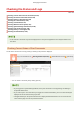User's Manual
Table Of Contents
- Contents
- Setting Up
- Main Functions
- Preparations Required Before Use
- Preventing Unauthorized Access
- Setting Up Using the Setup Guide
- Setting the Date/Time
- Setting Up the Network Environment
- Installing Drivers
- Configuring Initial Settings for Fax Functions
- Configuring Scan Settings
- Basic Operations
- Parts and Their Functions
- Turning ON the Machine
- Using the Operation Panel
- Placing Originals
- Loading Paper
- Customizing the Display
- Changing the Default Settings for Functions
- Setting Sounds
- Entering Quiet Mode
- Entering Sleep Mode
- Registering Destinations
- Copying
- Faxing
- Printing
- Scanning
- Linking with Mobile Devices
- Managing the Machine
- Setting Access Privileges
- Configuring the Network Security Settings
- Restricting the Machine's Functions
- Managing the Machine from a Computer (Remote UI)
- Registering Destinations from Remote UI
- Saving/Loading Address Book from Remote UI
- Importing/Exporting Address Book Data with the Supplied Software
- Updating the Firmware
- Initializing Settings
- Setting Menu List
- Maintenance
- Troubleshooting
- Appendix
- SIL OPEN FONT LICENSE
automatically set to print documents based on information such as your computer name or computer login
name.
[Remote UI Access PIN]
Enter the Remote UI Access PIN in the follo
wing cases.
Setting a Remote UI PIN(P. 296)
● When a System Manager PIN is not set, and you ar
e logging on in System Manager Mode
● When you are logging on in General User Mode
4
Click [Log In].
➠ The Portal page (main page) will be displayed.
Remote UI Screen(P. 337)
Remote UI Screen
When you log in to the Remote UI, the follo
wing Portal page appears. This section describes the items displayed on
the Portal page and the basic operations.
[Device Basic Information]
Displays the curr
ent status of the machine and error information. If an error has occurred, the link to the
Error Information page will be displayed.
[Consumables Information]
Displays information about consumables.
[Support Link]
Displays the support link specied in [De
vice Information] under [System Management].
Managing the Machine
337