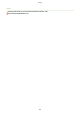User's Manual
Table Of Contents
- Contents
- Setting Up
- Main Functions
- Preparations Required Before Use
- Preventing Unauthorized Access
- Setting Up Using the Setup Guide
- Setting the Date/Time
- Setting Up the Network Environment
- Installing Drivers
- Configuring Initial Settings for Fax Functions
- Configuring Scan Settings
- Basic Operations
- Parts and Their Functions
- Turning ON the Machine
- Using the Operation Panel
- Placing Originals
- Loading Paper
- Customizing the Display
- Changing the Default Settings for Functions
- Setting Sounds
- Entering Quiet Mode
- Entering Sleep Mode
- Registering Destinations
- Copying
- Faxing
- Printing
- Scanning
- Linking with Mobile Devices
- Managing the Machine
- Setting Access Privileges
- Configuring the Network Security Settings
- Restricting the Machine's Functions
- Managing the Machine from a Computer (Remote UI)
- Registering Destinations from Remote UI
- Saving/Loading Address Book from Remote UI
- Importing/Exporting Address Book Data with the Supplied Software
- Updating the Firmware
- Initializing Settings
- Setting Menu List
- Maintenance
- Troubleshooting
- Appendix
- SIL OPEN FONT LICENSE
➠ The selected destination and the fax settings used at the time ar
e specied. You can also change the
settings before sending.
To delete destinations
When you tr
ansmitted to multiple destinations, you can delete destinations as necessary.
1
Select <Destination> <Conrm/Edit>.
2
Select a destination you want to delete.
● If you specied Gr
oup Dial, "XX destination(s)" is displayed. Selecting <Number of Destinations>
displays destinations registered in the group.
3
Select <Remove>
<Yes>.
6
Specify the scanning settings as necessary. Basic Operations for Sending
Fax
es(P. 196)
7
Press
.
➠ Scanning of the original starts.
● If you want to cancel, select <Cancel>
<Yes>. Canceling Sending Faxes(P. 203)
When placing originals in the feeder in step 1
When scanning is complete, the fax
es are sent.
When placing originals on the platen glass in step 1
When scanning is complete, follow the procedure below.
1
Select the original size.
● When ther
e is only one page to be scanned, proceed to step 3.
2
Place the next original on the platen glass, and press
.
● Repeat this step until you nish scanning all of the pages.
3
Select <Start TX>.
➠ The fax
es are sent.
LINKS
Basic Operations for Sending Faxes(P. 196)
Faxing
210