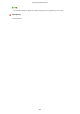User's Manual
Table Of Contents
- Contents
- Setting Up
- Main Functions
- Preparations Required Before Use
- Preventing Unauthorized Access
- Setting Up Using the Setup Guide
- Setting the Date/Time
- Setting Up the Network Environment
- Installing Drivers
- Configuring Initial Settings for Fax Functions
- Configuring Scan Settings
- Basic Operations
- Parts and Their Functions
- Turning ON the Machine
- Using the Operation Panel
- Placing Originals
- Loading Paper
- Customizing the Display
- Changing the Default Settings for Functions
- Setting Sounds
- Entering Quiet Mode
- Entering Sleep Mode
- Registering Destinations
- Copying
- Faxing
- Printing
- Scanning
- Linking with Mobile Devices
- Managing the Machine
- Setting Access Privileges
- Configuring the Network Security Settings
- Restricting the Machine's Functions
- Managing the Machine from a Computer (Remote UI)
- Registering Destinations from Remote UI
- Saving/Loading Address Book from Remote UI
- Importing/Exporting Address Book Data with the Supplied Software
- Updating the Firmware
- Initializing Settings
- Setting Menu List
- Maintenance
- Troubleshooting
- Appendix
- SIL OPEN FONT LICENSE
Using AirPrint
2KUU-0A9
This section describes the settings r
equired to use AirPrint and the procedures to be performed using Apple devices.
AirPrint Settings
Conguring AirPrint Settings(P
. 274)
Displaying the Screen for AirPrint(P. 277)
Functions of the AirPrint
Printing with AirPrint(P. 279)
Scanning with AirPrint(P. 282)
Faxing with AirPrint(P. 284)
Troubleshooting
If AirPrint Cannot Be Used(P. 286)
Conguring AirPrint Settings
You can register information, including the name of the machine and installation location, that is used for identifying
the machine. You can also disable the AirPrint function of the machine. Use the Remote UI to change these settings.
● For mor
e information about the basic operations to be performed when setting the machine from the
Remote UI, see
Setting Up Menu Options from Remote UI(P. 345) .
1
Start the Remote UI and log in to System Manager Mode. Starting Remote
UI(P
. 336)
2
Click [Settings/Registration] on the Portal page.
Remote UI Screen(P. 337)
● If you ar
e using a mobile device, such as an iPad, iPhone, or iPod touch, read "click" as "tap" in this section.
3
Select [Network Settings]
[AirPrint Settings].
4
Click [Edit].
Linking with Mobile Devices
274