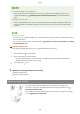User's Manual
Table Of Contents
- Contents
- Setting Up
- Main Functions
- Preparations Required Before Use
- Preventing Unauthorized Access
- Setting Up Using the Setup Guide
- Setting the Date/Time
- Setting Up the Network Environment
- Installing Drivers
- Configuring Initial Settings for Fax Functions
- Configuring Scan Settings
- Basic Operations
- Parts and Their Functions
- Turning ON the Machine
- Using the Operation Panel
- Placing Originals
- Loading Paper
- Customizing the Display
- Changing the Default Settings for Functions
- Setting Sounds
- Entering Quiet Mode
- Entering Sleep Mode
- Registering Destinations
- Copying
- Faxing
- Printing
- Scanning
- Linking with Mobile Devices
- Managing the Machine
- Setting Access Privileges
- Configuring the Network Security Settings
- Restricting the Machine's Functions
- Managing the Machine from a Computer (Remote UI)
- Registering Destinations from Remote UI
- Saving/Loading Address Book from Remote UI
- Importing/Exporting Address Book Data with the Supplied Software
- Updating the Firmware
- Initializing Settings
- Setting Menu List
- Maintenance
- Troubleshooting
- Appendix
- SIL OPEN FONT LICENSE
You can adjust the sharpness of the image. Increase the sharpness to sharpen
blurr
ed text and lines, or decrease the sharpness to improve the appearance of
magazine photos.
Adjusting Sharpness(P. 200)
◼ Selecting Resolution
<Resolution> Select the resolution
◼ Adjusting Density
<Density> Adjust the density <Apply>
◼ Adjusting Sharpness
<Sharpness> Adjust the sharpness <Apply>
Example:
If you want to sharpen text and lines written in pencil
Example: If you want to improve the appearance of magazine photos
Faxing
200