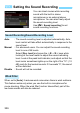User Manual
Table Of Contents
- Cover
- Introduction
- Getting Started and Basic Camera Operations
- Charging the Battery
- Installing and Removing the Battery
- Installing and Removing the Card
- Using the LCD Monitor
- Turning on the Power
- Setting the Date, Time, and Zone
- Selecting the Interface Language
- Attaching and Detaching a Lens
- Basic Shooting Operations
- Quick Control for Shooting Functions
- Menu Operations and Configurations
- Operating the Camera with Touch Screen
- Formatting the Card
- Before You Start
- Displaying the Grid in the Viewfinder
- Displaying the Electronic Level
- Setting the Viewfinder Information Display
- Button Functions
- Setting the Multi Function Lock
- Setting the Shooting Mode Guide
- Setting the Feature Guide
- Help
- Basic Shooting
- Fully Automatic Shooting (Scene Intelligent Auto)
- Full Auto Techniques (Scene Intelligent Auto)
- Creative Auto Shooting
- Special Scene Mode
- Shooting Portraits
- Shooting Group Photos
- Shooting Landscapes
- Shooting Moving Subjects
- Photographing Children
- Panning
- Shooting Close-ups
- Shooting Food
- Shooting Candlelight Portraits
- Shooting Night Portraits (With a Tripod)
- Shooting Night Scenes (Handheld)
- Shooting Backlit Scenes
- Quick Control
- Setting the AF and Drive Modes
- Image Settings
- Setting the Image-Recording Quality
- Setting the Aspect Ratio
- Setting the ISO Speed for Still Photos
- Selecting a Picture Style
- Customizing a Picture Style
- Registering a Picture Style
- Setting the White Balance
- White Balance Correction
- Auto Correction of Brightness and Contrast
- Setting Noise Reduction
- Highlight Tone Priority
- Correction of Lens Aberrations due to Optical Characteristics
- Reducing Flicker
- Setting the Color Space
- Creating and Selecting a Folder
- File Numbering Methods
- Setting Copyright Information
- GPS Settings
- Advanced Operations for Photographic Effects
- Program AE
- Shutter-Priority AE
- Aperture-Priority AE
- Manual Exposure
- Selecting the Metering Mode
- Setting the Desired Exposure Compensation
- Auto Exposure Bracketing (AEB)
- Locking the Exposure for Shooting (AE Lock)
- Long (Bulb) Exposures
- HDR (High Dynamic Range) Shooting
- Multiple Exposures
- Mirror Lockup
- Interval Timer Shooting
- Using the Eyepiece Cover
- Remote Control Shooting
- Using a Remote Switch
- Flash Photography
- Shooting with the LCD Monitor (Live View Shooting)
- Shooting Movies
- Image Playback
- Image Playback
- Shooting Information Display
- Index display (Multiple-image Display)
- Jump Display (Jumping Through Images)
- Filtering Images for Playback
- Magnifying Images
- Playing Back with the Touch Screen
- Rotating the Image
- Protecting Images
- Setting Ratings
- Quick Control for Playback
- Enjoying Movies
- Playing Back Movies
- Editing a Movie’s First and Last Scenes
- Slide Show (Auto Playback)
- Viewing Images on a TV Set
- Erasing Images
- Adjusting the LCD Monitor Brightness
- Setting the Auto Rotation of Vertical Images
- Post-Processing Images
- Sensor Cleaning
- Print order and Photobook Set-up
- Customizing the Camera
- Reference
- Software Start Guide / Downloading Images to a Computer
349
Still photos shot at a set interval can be stitched together automatically
to create a 4K or Full HD time-lapse movie. A time-lapse movie shows
how a subject changes in a much shorter period of time than the actual
time it took. It is effective for a fixed-point observation of changing
scenery, growing plants, celestial motion, etc.
Time-lapse movies will be recorded in the MOV format at the following
quality: H6J (NTSC) /H5J (PAL) for 4K, and L 6
W (NTSC)/L 5 W (PAL) for Full HD.
Note that the frame rate will be switched automatically according to the
[53: Video system] setting (p.541).
1
Select a shooting mode.
As with normal movie shooting, in the
<A>, <C>, <d>, <s>, <f>,
and <F
> modes, autoexposure
shooting takes effect. In the <
a
>
mode, manual exposure shooting
takes effect.
2
Set the Live View shooting/Movie
shooting switch to <k>.
X The Live View image will appear on
the LCD monitor.
3
Select [Time-lapse movie].
Under the [z5] tab (the [z3] tab in
<A> and <C> modes), select
[Time-lapse movie], then press
<0>.
4
Select [Time-lapse].
a Shooting Time-lapse Movies
Even if you set the <s> or <f> mode, time-lapse movie shooting with
priority given to shutter speed or aperture cannot be performed.
Autoexposure shooting takes effect as in the <d> mode.