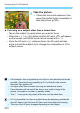User Manual
Table Of Contents
- Cover
- Introduction
- Getting Started and Basic Camera Operations
- Charging the Battery
- Installing and Removing the Battery
- Installing and Removing the Card
- Using the LCD Monitor
- Turning on the Power
- Setting the Date, Time, and Zone
- Selecting the Interface Language
- Attaching and Detaching a Lens
- Basic Shooting Operations
- Quick Control for Shooting Functions
- Menu Operations and Configurations
- Operating the Camera with Touch Screen
- Formatting the Card
- Before You Start
- Displaying the Grid in the Viewfinder
- Displaying the Electronic Level
- Setting the Viewfinder Information Display
- Button Functions
- Setting the Multi Function Lock
- Setting the Shooting Mode Guide
- Setting the Feature Guide
- Help
- Basic Shooting
- Fully Automatic Shooting (Scene Intelligent Auto)
- Full Auto Techniques (Scene Intelligent Auto)
- Creative Auto Shooting
- Special Scene Mode
- Shooting Portraits
- Shooting Group Photos
- Shooting Landscapes
- Shooting Moving Subjects
- Photographing Children
- Panning
- Shooting Close-ups
- Shooting Food
- Shooting Candlelight Portraits
- Shooting Night Portraits (With a Tripod)
- Shooting Night Scenes (Handheld)
- Shooting Backlit Scenes
- Quick Control
- Setting the AF and Drive Modes
- Image Settings
- Setting the Image-Recording Quality
- Setting the Aspect Ratio
- Setting the ISO Speed for Still Photos
- Selecting a Picture Style
- Customizing a Picture Style
- Registering a Picture Style
- Setting the White Balance
- White Balance Correction
- Auto Correction of Brightness and Contrast
- Setting Noise Reduction
- Highlight Tone Priority
- Correction of Lens Aberrations due to Optical Characteristics
- Reducing Flicker
- Setting the Color Space
- Creating and Selecting a Folder
- File Numbering Methods
- Setting Copyright Information
- GPS Settings
- Advanced Operations for Photographic Effects
- Program AE
- Shutter-Priority AE
- Aperture-Priority AE
- Manual Exposure
- Selecting the Metering Mode
- Setting the Desired Exposure Compensation
- Auto Exposure Bracketing (AEB)
- Locking the Exposure for Shooting (AE Lock)
- Long (Bulb) Exposures
- HDR (High Dynamic Range) Shooting
- Multiple Exposures
- Mirror Lockup
- Interval Timer Shooting
- Using the Eyepiece Cover
- Remote Control Shooting
- Using a Remote Switch
- Flash Photography
- Shooting with the LCD Monitor (Live View Shooting)
- Shooting Movies
- Image Playback
- Image Playback
- Shooting Information Display
- Index display (Multiple-image Display)
- Jump Display (Jumping Through Images)
- Filtering Images for Playback
- Magnifying Images
- Playing Back with the Touch Screen
- Rotating the Image
- Protecting Images
- Setting Ratings
- Quick Control for Playback
- Enjoying Movies
- Playing Back Movies
- Editing a Movie’s First and Last Scenes
- Slide Show (Auto Playback)
- Viewing Images on a TV Set
- Erasing Images
- Adjusting the LCD Monitor Brightness
- Setting the Auto Rotation of Vertical Images
- Post-Processing Images
- Sensor Cleaning
- Print order and Photobook Set-up
- Customizing the Camera
- Reference
- Software Start Guide / Downloading Images to a Computer
301
Shooting Function Settings
With the image displayed on the LCD monitor, you can press the <Q>
button and set the following functions.
In Creative Zone modes, the following can be set: AF method, AF
operation, Drive mode, Metering mode, Image quality, White balance,
Picture Style, and Auto Lighting Optimizer.
In Basic Zone modes, you can set the functions shown in boldface
and those in the table on page 127 (except background blur).
1
Press the <Q> button (7).
X The settable functions will be
displayed.
2
Select a function and set it.
Press the <W> <X> keys to select a
function.
X The settings of the selected function
and Feature guide will appear on the
screen.
Turn the <6> or <5> dial to set it.
Press the <B> button for the following: To set the RAW image-
recording quality, drive mode’s <q> setting, the white balance shift
or white balance bracketing, or the Picture Style parameters.
To set Auto white balance, select [Q] (or [Qw]), then press
<0>.
To return to Live View shooting, press <0> or the <Q> button.
You can also select [2] to return to Live View shooting.
Q Quick Control
With [AF operation] set to [Servo AF], you cannot select 41 or 61
when setting the quality for a RAW image with [Image quality].