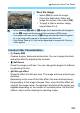Owner's Manual
Table Of Contents
- Basic Instruction Manual
- Table of Contents
- Memory Card Compatibility
- Introduction
- Supplied Accessories
- Parts & Controls
- Quick Start Guide
- Getting Started and Basic Camera Operations
- Basic Shooting and Image Playback
- Setting the AF and Drive Modes
- Image Settings
- Advanced Operations for Photographic Effects
- Shooting with the LCD Monitor (Live View Shooting)
- Shooting Movies
- Handy Features
- Image Playback
- Software Start Guide / Downloading Images to a Computer
- Index
- Instruction Manual
- Table of Contents
- Supplied Accessories
- Parts & Controls
- Introduction
- Getting Started and Basic Camera Operations
- Charging the Battery
- Installing and Removing the Battery
- Installing and Removing the Card
- Using the LCD Monitor
- Turning on the Power
- Setting the Date, Time, and Zone
- Selecting the Interface Language
- Attaching and Detaching a Lens
- Basic Shooting Operations
- Setting the Screen Display Level
- Quick Control for Shooting Functions
- Menu Operations and Configurations
- Operating the Camera with Touch Screen
- Formatting the Card
- Switching the LCD Monitor Display
- Displaying the Electronic Level
- Displaying the Grid
- Displaying the Flicker Detection
- Basic Shooting and Image Playback
- Fully Automatic Shooting (Scene Intelligent Auto)
- Full Auto Techniques (Scene Intelligent Auto)
- Shooting When You Cannot Use Flash
- Creative Auto Shooting
- Shooting Portraits
- Shooting Landscapes
- Shooting Close-ups
- Shooting Moving Subjects
- Special Scene Mode
- Shooting Group Photos
- Photographing Children
- Shooting Food
- Shooting Candlelight Portraits
- Shooting Night Portraits (With a Tripod)
- Shooting Night Scenes (Handheld)
- Shooting Backlit Scenes
- Shooting with Creative Filter Effects
- Quick Control
- Adjusting the Brightness
- Image Playback
- Setting the AF and Drive Modes
- Image Settings
- Setting the Image-Recording Quality
- Changing the Image’s Aspect Ratio
- Setting the ISO Speed for Still Photos
- Selecting a Picture Style
- Customizing a Picture Style
- Registering a Picture Style
- Matching the Light Source
- Adjusting the Color Tone for the Light Source
- Auto Correction of Brightness and Contrast
- Setting Noise Reduction
- Correction of Lens Aberrations due to Optical Characteristics
- Reducing Flicker
- Setting the Color Reproduction Range
- Advanced Operations for Photographic Effects
- Flash Photography
- Shooting with the LCD Monitor (Live View Shooting)
- Shooting Movies
- Handy Features
- Image Playback
- Searching for Images Quickly
- Magnifying Images
- Playing Back with the Touch Screen
- Rotating the Image
- Setting Ratings
- Setting Image Search Conditions
- Quick Control for Playback
- Enjoying Movies
- Playing Back Movies
- Editing a Movie’s First and Last Scenes
- Slide Show (Auto Playback)
- Viewing Images on a TV Set
- Protecting Images
- Erasing Images
- Digital Print Order Format (DPOF)
- Specifying Images for a Photobook
- Shooting Information Display
- Post-Processing Images
- Customizing the Camera
- Reference
- Software Start Guide / Downloading Images to a Computer
- Troubleshooting
- Specs
- Index
- Wi-Fi Function Basic Instruction Manual
- Wi-Fi Function Instruction Manual
- Table of Contents
- Introduction
- Getting Started
- Connecting to a Bluetooth-compatible Smartphone via Wi-Fi
- Connecting to an NFC-compatible Smartphone via Wi-Fi
- Connecting to a Smartphone via Wi-Fi with the Wi-Fi Button
- Connecting to Another Camera via Wi-Fi
- Connecting to Connect Station via Wi-Fi
- Connecting to EOS Utility via Wi-Fi
- Connecting to a Printer via Wi-Fi
- Sending Images to a Web Service
- Advanced Wi-Fi Connection
- Reconnecting via Wi-Fi
- Checking and Operating Connection Settings
- Troubleshooting Guide
- Reference
- Specs
- Index
- Warranty
394
U Applying Creative Filter Effects
Y Art bold effect
Makes the photo look like an oil painting and the subject look more
three-dimensional. You can adjust the contrast and saturation. Note
that subjects such as the sky or white walls may not be rendered
with a smooth gradation and may look irregular or have significant
noise.
Z Water painting effect
Makes the photo look like a watercolor painting with soft colors. You
can control the color density by adjusting the filter effect. Note that
night scenes or dark scenes may not be rendered with a smooth
gradation and may look irregular or have significant noise.
H Toy camera effect
Darkens the photo’s corners and applies a unique color tone that
makes it look as if it was shot by a toy camera. You can change the
color cast by adjusting the color tone.
c Miniature effect
Creates a diorama effect. You can change where the image looks
sharp. In step 4, if you press the <B> button (or tap on [T] on
the screen), you can switch between the white frame’s vertical and
horizontal orientations.