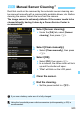Owner's Manual
Table Of Contents
- Basic Instruction Manual
- Table of Contents
- Memory Card Compatibility
- Introduction
- Supplied Accessories
- Parts & Controls
- Quick Start Guide
- Getting Started and Basic Camera Operations
- Basic Shooting and Image Playback
- Setting the AF and Drive Modes
- Image Settings
- Advanced Operations for Photographic Effects
- Shooting with the LCD Monitor (Live View Shooting)
- Shooting Movies
- Handy Features
- Image Playback
- Software Start Guide / Downloading Images to a Computer
- Index
- Instruction Manual
- Table of Contents
- Supplied Accessories
- Parts & Controls
- Introduction
- Getting Started and Basic Camera Operations
- Charging the Battery
- Installing and Removing the Battery
- Installing and Removing the Card
- Using the LCD Monitor
- Turning on the Power
- Setting the Date, Time, and Zone
- Selecting the Interface Language
- Attaching and Detaching a Lens
- Basic Shooting Operations
- Setting the Screen Display Level
- Quick Control for Shooting Functions
- Menu Operations and Configurations
- Operating the Camera with Touch Screen
- Formatting the Card
- Switching the LCD Monitor Display
- Displaying the Electronic Level
- Displaying the Grid
- Displaying the Flicker Detection
- Basic Shooting and Image Playback
- Fully Automatic Shooting (Scene Intelligent Auto)
- Full Auto Techniques (Scene Intelligent Auto)
- Shooting When You Cannot Use Flash
- Creative Auto Shooting
- Shooting Portraits
- Shooting Landscapes
- Shooting Close-ups
- Shooting Moving Subjects
- Special Scene Mode
- Shooting Group Photos
- Photographing Children
- Shooting Food
- Shooting Candlelight Portraits
- Shooting Night Portraits (With a Tripod)
- Shooting Night Scenes (Handheld)
- Shooting Backlit Scenes
- Shooting with Creative Filter Effects
- Quick Control
- Adjusting the Brightness
- Image Playback
- Setting the AF and Drive Modes
- Image Settings
- Setting the Image-Recording Quality
- Changing the Image’s Aspect Ratio
- Setting the ISO Speed for Still Photos
- Selecting a Picture Style
- Customizing a Picture Style
- Registering a Picture Style
- Matching the Light Source
- Adjusting the Color Tone for the Light Source
- Auto Correction of Brightness and Contrast
- Setting Noise Reduction
- Correction of Lens Aberrations due to Optical Characteristics
- Reducing Flicker
- Setting the Color Reproduction Range
- Advanced Operations for Photographic Effects
- Flash Photography
- Shooting with the LCD Monitor (Live View Shooting)
- Shooting Movies
- Handy Features
- Image Playback
- Searching for Images Quickly
- Magnifying Images
- Playing Back with the Touch Screen
- Rotating the Image
- Setting Ratings
- Setting Image Search Conditions
- Quick Control for Playback
- Enjoying Movies
- Playing Back Movies
- Editing a Movie’s First and Last Scenes
- Slide Show (Auto Playback)
- Viewing Images on a TV Set
- Protecting Images
- Erasing Images
- Digital Print Order Format (DPOF)
- Specifying Images for a Photobook
- Shooting Information Display
- Post-Processing Images
- Customizing the Camera
- Reference
- Software Start Guide / Downloading Images to a Computer
- Troubleshooting
- Specs
- Index
- Wi-Fi Function Basic Instruction Manual
- Wi-Fi Function Instruction Manual
- Table of Contents
- Introduction
- Getting Started
- Connecting to a Bluetooth-compatible Smartphone via Wi-Fi
- Connecting to an NFC-compatible Smartphone via Wi-Fi
- Connecting to a Smartphone via Wi-Fi with the Wi-Fi Button
- Connecting to Another Camera via Wi-Fi
- Connecting to Connect Station via Wi-Fi
- Connecting to EOS Utility via Wi-Fi
- Connecting to a Printer via Wi-Fi
- Sending Images to a Web Service
- Advanced Wi-Fi Connection
- Reconnecting via Wi-Fi
- Checking and Operating Connection Settings
- Troubleshooting Guide
- Reference
- Specs
- Index
- Warranty
343
Dust that could not be removed by the automatic sensor cleaning can
be removed manually with a commercially-available blower, etc. Before
cleaning the sensor, detach the lens from the camera.
The image sensor is extremely delicate. If the sensor needs to be
cleaned directly, having it done by a Canon Service Center is
recommended.
1
Select [Sensor cleaning].
Under the [54] tab, select [Sensor
cleaning], then press <0>.
2
Select [Clean manually].
Select [Clean manually], then press
<0>.
3
Select [OK].
Select [OK], then press <0>.
In a moment, the reflex mirror will lock
up and the shutter will open.
“CLn” will blink on the LCD panel.
4
Clean the sensor.
5
End the cleaning.
Set the power switch to <2>.
3 Manual Sensor CleaningN
If you use a battery, make sure it is fully charged.
Using the household power outlet accessories (sold separately, p.422) is
recommended.