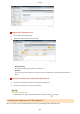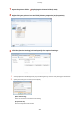User Manual
Table Of Contents
- Contents
- Important Safety Instructions
- Basic Operations
- Printing a Document
- Can Be Used Conveniently with a Mobile Device
- Network
- Security
- Using Remote UI
- Setting Menu List
- Troubleshooting (FAQ)
- Maintenance
- Appendix
- SIL OPEN FONT LICENSE
[PIN]
Enter the PIN corresponding to the Department ID as necessary
.
[Verify]
Click to verify that the correct ID and PIN are entered. This function is not available if the machine and
the computer are connected via a USB or WSD (Web Services on Devices) port.
[Conrm Department ID/PIN When Printing]
Select the check box to display the [Conrm Department ID/PIN] pop-up screen each time you print
from a computer.
[Authenticate Department ID/PIN at Device]
Select the check box if the machine and the computer are connected via a USB or WSD port.
3
Click [OK].
Logging on to the machine
● When you try to print from a computer when Department ID
Management is enabled, the follo
wing pop-up screen is displayed
(unless the [Conrm Department ID/PIN When Printing] check box is
cleared):
Blocking Jobs When Department ID Is Unknown
The factory default settings are such that e
ven when Department ID Management is enabled, you can print from a
computer without entering an ID and PIN. If you want to change this so that printing is not possible unless an ID and
PIN are entered, use the following procedure.
1
Start the Remote UI and log on in Management Mode.
Starting Remote UI(P. 286)
2
Click [Settings/Registration].
3
Click [Department ID Management] [Settings].
Security
220