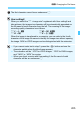User Manual
Table Of Contents
- EOS-1D X Mark II
- Introduction
- Getting Started
- Charging the Battery
- Installing and Removing the Battery
- Installing and Removing the Card
- Turning on the Power
- Setting the Date, Time, and Zone
- Selecting the Interface Language
- Attaching and Detaching a Lens
- Basic Operation
- Quick Control for Shooting Functions
- Menu Operations
- Before You Start
- Displaying the Grid in the Viewfinder
- Displaying the Electronic Level
- Setting the Viewfinder Information Display
- Help
- Setting the AF and Drive Modes
- Image Settings
- Selecting the Card for Recording and Playback
- Setting the Image-Recording Quality
- Setting the ISO Speed for Still Photos
- Selecting a Picture Style
- Customizing a Picture Style
- Registering a Picture Style
- Setting the White Balance
- Custom White Balance
- Setting the Color Temperature
- White Balance Correction
- Auto Correction of Brightness and Contrast
- Setting Noise Reduction
- Highlight Tone Priority
- Correction of Lens Aberrations
- Reducing Flicker
- Setting the Color Space
- Creating and Selecting a Folder
- Changing the File Name
- File Numbering Methods
- Setting Copyright Information
- GPS Settings
- Exposure Control for Photographic Expressions
- Flash Photography
- Shooting with the LCD Monitor (Live View Shooting)
- Shooting Movies
- Image Playback
- Image Playback
- INFO. Shooting Information Display
- Searching for Images Quickly
- Magnifying Images
- Rotating the Image
- Protecting Images
- Setting Ratings
- Recording and Playing back Voice Memos
- Quick Control for Playback
- Enjoying Movies
- Playing Back Movies
- Editing a Movie’s First and Last Scenes
- Grabbing a Frame from 4K Movies
- Slide Show (Auto Playback)
- Viewing Images on a TV Set
- Copying Images
- Erasing Images
- Changing Image Playback Settings
- Post-Processing Images
- Sensor Cleaning
- Transferring Images to a Computer and Print Ordering
- Customizing the Camera
- Reference
- Software Overview
207
3 File Numbering Methods
Restarts the file numbering from 0001 each time the card is
replaced or a new folder is created.
When you replace the card, create a folder, or switch the target card
(such as f9g), the file numbering continues in sequence from 0001
for the images saved. This is useful if you want to organize images by
cards or folders.
If the replacement card or existing folder already contains images
recorded previously, the file numbering of the new images may
continue from the file numbering of the existing images on the card or in
the folder. If you want to save images with the file numbering starting
from 0001, use a newly formatted card each time.
Resets the file numbering to 0001 or to start from file number 0001
in a new folder.
When you reset the file numbering manually, a new folder is created
automatically and the file numbering of images saved to that folder
starts, from 0001.
This is useful, for example, if you want to use different folders for the
images taken yesterday and the ones taken today. After the manual
reset, the file numbering returns to continuous or auto reset. (There will
be no manual reset confirmation dialog.)
Auto Reset
Manual Reset
0051 0001
Card A (f) Card B (g)
File numbering after replacing the card
File numbering is reset
100
0051
101
0001
Card A
File numbering after creating a folder
If the file number in folder 999 reaches 9999, shooting will not be possible
even if the card still has storage capacity. The LCD monitor will display a
message telling you to replace the card. Replace it with a new card.