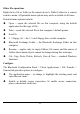User's Manual
Table Of Contents
30
Headset and then select the device that is providing the service (active
connections have a checkmark in front of them). or
No matter how the connection was created, in My Bluetooth Places,
right-click the service name and select Disconnect.
Configure
The Bluetooth Configuration Panel Æ Client Applications Æ Headset Æ
General tab provides options to configure:
The application name Æ to change it, highlight the existing name and
enter the new name.
Enable or disable secure connection. To enable secure connection,
place a checkmark in the box.
File Transfer
Overview
The Bluetooth File Transfer application allows this computer to perform file
operations on the Bluetooth Exchange Folder (and the folders and files it
contains) of a remote device.
Copy to/from a remote device
In the Folders pane of Windows Explorer, from the Entire Bluetooth
Neighborhood branch, select a device and expand that branch to view the
Bluetooth Exchange Folder of the remote device.
Use drag-and-drop to copy any file or folder contained in the Public Folder of
the remote device to the desired folder on this computer.
You can also drag-and-drop files or folders from this computer to the Public
Folder (and its sub-folders) of the remote device.