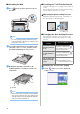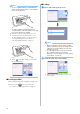Operation Manual
Table Of Contents
- Terms of Use
- INTRODUCTION
- IMPORTANT NOTICE
- IMPORTANT SAFETY INSTRUCTIONS
- FEATURES
- Chapter 1 GETTING STARTED
- Chapter 2 BASIC OPERATIONS
- Chapter 3 ADVANCED OPERATIONS
- CUTTING AND EDITING FUNCTIONS
- Pattern Editing Functions
- Pattern Editing Functions - Multiple Patterns
- Mat Layout Screen
- Layout Editing Functions
- Object Editing Screen
- Undoing an Operation
- Grouping/Ungrouping Patterns
- Welding (Merging the Outlines of Multiple Patterns)
- Aligning Patterns
- Auto Layout Functions
- Scanning a Background Image
- Character Input Functions
- MEMORY FUNCTIONS
- Retrieving Embroidery Data for Cutting (Compatible Models Only)
- DRAWING FUNCTIONS
- CUTTING AND EDITING FUNCTIONS
- Chapter 4 SCANNING FUNCTIONS
- Chapter 5 APPENDIX
- INDEX
36
■ Editing and Cutting the Second
Pattern Piece
a Select and edit the second pattern piece, and
then touch the “OK” key.
For details on editing the pattern, follow steps f-h
(page 34) in “Selecting and Editing the First Pattern
Piece”.
a Touch to return to the pattern category
selection screen for selecting another pattern.
b Follow the procedures described in “Loading
the Mat” (page 27) and “Cutting” (page 27) to
load the material to be used for the second
pattern piece and cut it out.
When cutting is finished, a message appears.
c After all pattern pieces have been cut out,
touch the “Finish” key.
The preview screen appears again.
■ Unloading the Mat
Peel from the mat the pattern piece that was cut out.
For details on peeling the material from the mat, see
“Unloading the Mat” on page 28.
■ Editing and Cutting the all Pattern
Pieces
Cutting the pattern outline
a Select and edit the all pattern pieces, and then
touch the “OK” key.
b Edit the pattern piece using the pattern piece
editing screen.
• For details on the editing functions, see “Editing the
Pattern Piece” on page 42.
c Touch to ungroup the pattern pieces.
After editing is finished, touch the “Set” key.
a Grouping/Ungrouping Key
Memo
• Grouping/Ungrouping patterns can also be
adjusted in the object editing screen. For
details, see “Grouping/Ungrouping Patterns” on
page 45.
d Check the pattern piece arrangement using the
mat layout screen and then touch the “Edit”
key.
a
a