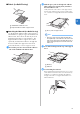Operation Manual
Table Of Contents
- Terms of Use
- INTRODUCTION
- IMPORTANT NOTICE
- IMPORTANT SAFETY INSTRUCTIONS
- FEATURES
- Chapter 1 GETTING STARTED
- Chapter 2 BASIC OPERATIONS
- Chapter 3 ADVANCED OPERATIONS
- CUTTING AND EDITING FUNCTIONS
- Pattern Editing Functions
- Pattern Editing Functions - Multiple Patterns
- Mat Layout Screen
- Layout Editing Functions
- Object Editing Screen
- Undoing an Operation
- Grouping/Ungrouping Patterns
- Welding (Merging the Outlines of Multiple Patterns)
- Aligning Patterns
- Auto Layout Functions
- Scanning a Background Image
- Character Input Functions
- MEMORY FUNCTIONS
- Retrieving Embroidery Data for Cutting (Compatible Models Only)
- DRAWING FUNCTIONS
- CUTTING AND EDITING FUNCTIONS
- Chapter 4 SCANNING FUNCTIONS
- Chapter 5 APPENDIX
- INDEX
27
2
■ Loading the Mat
a Attach the material that will be cut to the mat.
• For details on attaching material to the mat, see
“Attaching the material to the mat” on page 17.
b While holding the mat level and lightly
inserting it into the feed slot, press in the
operation panel.
Insert the tip of the mat so that it aligns with the guides
on the left and right sides of the feed slot and is tucked
under the feed rollers. Insert the end of the mat marked
with an arrow into the machine.
a Guides
b Feed rollers
The mat is fed in to complete the preparations for
cutting.
Note
• Do not forcefully pull the mat while it is being
fed in. Otherwise, damage, for example, to the
feed rollers, may result.
■ Cutting
a Select “Cut” in the test screen.
Note
• To make half cuts (kiss cuts), turn on half cut
(kiss cut) in the settings screen. For details on
specifying the settings, see “Half Cut (Kiss Cut)
Settings” on page 29.
b Touch the "Start" key to start cutting.
When cutting is finished, the message “Finished
cutting.” appears on the display. Touch the “OK”
key to return to the test screen.
a
b
a
b