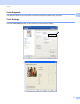Software User's Guide
Table Of Contents
- SOFTWARE USER’S GUIDE
- Table of Contents
- Windows®
- 1 Printing
- Using the Brother printer driver
- Features
- Choosing the right type of paper
- Simultaneous printing, scanning and faxing
- Clearing data from the memory
- Status Monitor
- Printer driver settings
- Accessing the printer driver settings
- Basic tab
- Advanced tab
- Support
- Using FaceFilter Studio for photo printing by REALLUSION
- 2 Scanning
- Scanning a document using the TWAIN driver
- Scanning a document using the WIA driver (Windows® XP/Windows Vista®/Windows® 7)
- Scanning a document using the WIA driver (Windows Photo Gallery and Windows Fax and Scan users)
- Using ScanSoft™ PaperPort™11SE with OCR by NUANCE™
- 3 ControlCenter3
- 4 Remote Setup (Not available for DCP models, MFC-J220, MFC-J265W, MFC-J270W, MFC-J410W and MFC-J415W)
- 5 Brother PC-FAX Software (MFC models only)
- 6 PhotoCapture Center®
- 7 Firewall settings (For Network users)
- 1 Printing
- Apple Macintosh
- 8 Printing and Faxing
- 9 Scanning
- 10 ControlCenter2
- 11 Remote Setup & PhotoCapture Center®
- Using the Scan key
- Index
- brother USA
Printing
10
1
Page Layout 1
The Page Layout option lets you choose the N in 1 options or the 1 in N options. The N in 1 options print 2,
4, 9 or 16 pages of a document on 1 sheet of paper. The 1 in N options enlarges your print size and prints
the document in poster print mode.
Page Order 1
When the N in 1 option is selected, the Page Order can be selected from the drop-down menu.
Border Line 1
When the N in 1 and Page Layout features are selected, you can choose to have a solid border, dashed
border or no border around each page on the sheet.
Orientation 1
Orientation chooses the position your document will be printed (in Portrait or Landscape).
Note
If your application software contains a similar function to this, we recommend you use the one in the
application.
Portrait (Vertical) Landscape (Horizontal)