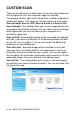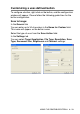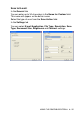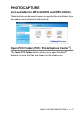User`s guide
Table Of Contents
- SOFTWARE USER’S GUIDE
- Table of Contents
- 1 Using the machine as a printer (For Windows®)
- Using the Brother printer driver
- Features
- Choosing the right type of paper
- Printing a document
- Simultaneous printing and faxing
- Clearing data from the memory
- Checking the Print Quality
- Printer operation key
- Status Monitor (Windows® only)
- Printer driver settings (Windows® only)
- How to access the printer driver settings
- Basic tab
- Advanced tab
- 2 How to scan using Windows®
- Scanning a document (For Windows® XP only)
- Scanning a document
- Using the Scan key (For USB cable users)
- Using ScanSoft® PaperPort® 9.0SE and OmniPage® OCR
- 3 Using the ControlCenter2.0 (For Windows®)
- 4 Using MFC Remote Setup (For Windows®)
- 5 Using Brother PC-FAX software (For Windows®)
- PC-FAX sending
- Speed-Dial setup
- Brother Address Book
- Setting up a Member in the Address Book
- Setting up a Group for Broadcasting
- Editing Member information
- Deleting a Member or Group
- Exporting the Address Book
- Importing to the Address Book
- Setting up a Cover Page
- Entering Cover Page Information
- Sending a file as a PC-FAX using the Facsimile style user interface
- Sending a file as a PC-FAX using the Simple style user interface
- Setting up PC-FAX receiving (MFC-420CN, MFC-620CN, MFC-5440CN, MFC-5840CN and MFC-3340CN only)
- 6 Using the PhotoCapture Center™ from your PC (For Windows®) (not available for MFC-5440CN and MFC-3240C)
- 7 Network Scanning (For Windows®) (not available for MFC-3240C and MFC-210C)
- 8 Using your machine with a Macintosh®
- Setting up your USB-equipped Apple® Macintosh®
- Using the Brother printer driver with your Apple® Macintosh® (Mac OS® X)
- Using the Brother printer driver with your Apple® Macintosh® (Mac OS® 8.6-9.2)
- Sending a fax from your Macintosh® application
- Scanning from a Macintosh® (not available for Mac OS® 8.6)
- Configuring Network Scanning
- Using Presto!® PageManager®
- Using the ControlCenter2.0 (For Mac OS® X 10.2.4 or greater)
- MFC Remote Setup (Mac OS® X 10.2.4 or greater) (not available for MFC-210C)
- Using the PhotoCapture Center™ from a Macintosh® (not available for MFC-3240C and MFC-5440CN)
- Index
- brother USA/CAN
3 - 18 USING THE CONTROLCENTER2.0
Copy From PCC (PhotoCapture Center
™
)
The Copy From PCC button allows you to copy the files on the
media card to any directory on your hard disk. To change the
destination folder or other settings, right-click on the button and
select your preferred settings for file copying.
In the Copy folder section the default settings are Create a new
folder based on the PCC files Date or Month, and Date. With
these settings, before copying a folder is created with a name
derived from the date the original file was created. The copy will
then be saved into this folder. For example, the copy of an
original file created on Oct.08, 2004 will be saved into a folder
named 10082004.
If you select Retain PCC folder structure when copying, the
copy will be saved into the same folder as the original, no new
folders will be created.
If you check Create date folder before copying, a folder
derived from the current date will be created. The copy will then
be saved into this folder.