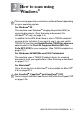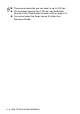User`s guide
Table Of Contents
- SOFTWARE USER’S GUIDE
- Table of Contents
- 1 Using the machine as a printer (For Windows®)
- Using the Brother printer driver
- Features
- Choosing the right type of paper
- Printing a document
- Simultaneous printing and faxing
- Clearing data from the memory
- Checking the Print Quality
- Printer operation key
- Status Monitor (Windows® only)
- Printer driver settings (Windows® only)
- How to access the printer driver settings
- Basic tab
- Advanced tab
- 2 How to scan using Windows®
- Scanning a document (For Windows® XP only)
- Scanning a document
- Using the Scan key (For USB cable users)
- Using ScanSoft® PaperPort® 9.0SE and OmniPage® OCR
- 3 Using the ControlCenter2.0 (For Windows®)
- 4 Using MFC Remote Setup (For Windows®)
- 5 Using Brother PC-FAX software (For Windows®)
- PC-FAX sending
- Speed-Dial setup
- Brother Address Book
- Setting up a Member in the Address Book
- Setting up a Group for Broadcasting
- Editing Member information
- Deleting a Member or Group
- Exporting the Address Book
- Importing to the Address Book
- Setting up a Cover Page
- Entering Cover Page Information
- Sending a file as a PC-FAX using the Facsimile style user interface
- Sending a file as a PC-FAX using the Simple style user interface
- Setting up PC-FAX receiving (MFC-420CN, MFC-620CN, MFC-5440CN, MFC-5840CN and MFC-3340CN only)
- 6 Using the PhotoCapture Center™ from your PC (For Windows®) (not available for MFC-5440CN and MFC-3240C)
- 7 Network Scanning (For Windows®) (not available for MFC-3240C and MFC-210C)
- 8 Using your machine with a Macintosh®
- Setting up your USB-equipped Apple® Macintosh®
- Using the Brother printer driver with your Apple® Macintosh® (Mac OS® X)
- Using the Brother printer driver with your Apple® Macintosh® (Mac OS® 8.6-9.2)
- Sending a fax from your Macintosh® application
- Scanning from a Macintosh® (not available for Mac OS® 8.6)
- Configuring Network Scanning
- Using Presto!® PageManager®
- Using the ControlCenter2.0 (For Mac OS® X 10.2.4 or greater)
- MFC Remote Setup (Mac OS® X 10.2.4 or greater) (not available for MFC-210C)
- Using the PhotoCapture Center™ from a Macintosh® (not available for MFC-3240C and MFC-5440CN)
- Index
- brother USA/CAN
HOW TO SCAN USING WINDOWS
®
2 - 1
2
How to scan using
Windows
®
The scanning operations and drivers will be different depending
on your operating system.
For Windows
®
XP
The machine uses Windows
®
Imaging Acquisition (WIA) for
scanning documents. (See
Scanning a document (For
Windows
®
XP only) on page 2-2.)
In addition to the WIA driver there is also a TWAIN compliant
scanner driver installed. If you want to use it, you can switch
TWAIN On from the icon Enable/Disable TWAIN for advances
user located in the Start/All Programs/Brother/MFL-Pro
Suite MFC-XXXX in your computer. (See
TWAIN compliant
on
page 2-10.)
For Windows
®
98/98SE/Me and 2000 Professional
The machine uses a TWAIN Compliant driver for scanning
documents from your applications. (See Scanning a document
on page 2-10.)
For Macintosh
®
Go to Scanning from a Macintosh
®
(not available for Mac OS
®
8.6)
on page 8-14.
For ScanSoft
®
, PaperPort
®
and OmniPage
®
OCR
Go to Using ScanSoft
®
PaperPort
®
9.0SE and OmniPage
®
OCR
on page 2-26
.