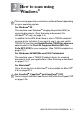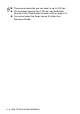User`s guide
Table Of Contents
- SOFTWARE USER’S GUIDE
- Table of Contents
- 1 Using the machine as a printer (For Windows®)
- Using the Brother printer driver
- Features
- Choosing the right type of paper
- Printing a document
- Simultaneous printing and faxing
- Clearing data from the memory
- Checking the Print Quality
- Printer operation key
- Status Monitor (Windows® only)
- Printer driver settings (Windows® only)
- How to access the printer driver settings
- Basic tab
- Advanced tab
- 2 How to scan using Windows®
- Scanning a document (For Windows® XP only)
- Scanning a document
- Using the Scan key (For USB cable users)
- Using ScanSoft® PaperPort® 9.0SE and OmniPage® OCR
- 3 Using the ControlCenter2.0 (For Windows®)
- 4 Using MFC Remote Setup (For Windows®)
- 5 Using Brother PC-FAX software (For Windows®)
- PC-FAX sending
- Speed-Dial setup
- Brother Address Book
- Setting up a Member in the Address Book
- Setting up a Group for Broadcasting
- Editing Member information
- Deleting a Member or Group
- Exporting the Address Book
- Importing to the Address Book
- Setting up a Cover Page
- Entering Cover Page Information
- Sending a file as a PC-FAX using the Facsimile style user interface
- Sending a file as a PC-FAX using the Simple style user interface
- Setting up PC-FAX receiving (MFC-420CN, MFC-620CN, MFC-5440CN, MFC-5840CN and MFC-3340CN only)
- 6 Using the PhotoCapture Center™ from your PC (For Windows®) (not available for MFC-5440CN and MFC-3240C)
- 7 Network Scanning (For Windows®) (not available for MFC-3240C and MFC-210C)
- 8 Using your machine with a Macintosh®
- Setting up your USB-equipped Apple® Macintosh®
- Using the Brother printer driver with your Apple® Macintosh® (Mac OS® X)
- Using the Brother printer driver with your Apple® Macintosh® (Mac OS® 8.6-9.2)
- Sending a fax from your Macintosh® application
- Scanning from a Macintosh® (not available for Mac OS® 8.6)
- Configuring Network Scanning
- Using Presto!® PageManager®
- Using the ControlCenter2.0 (For Mac OS® X 10.2.4 or greater)
- MFC Remote Setup (Mac OS® X 10.2.4 or greater) (not available for MFC-210C)
- Using the PhotoCapture Center™ from a Macintosh® (not available for MFC-3240C and MFC-5440CN)
- Index
- brother USA/CAN
USING THE MACHINE AS A PRINTER 1 - 23
Quick Print Setup
The Quick Print Setup feature allows you to quickly select driver
settings. To view settings, simply click your mouse button on the task
tray icon. This feature can be set to On or Off from the Device
Options.
Status Monitor
This reports the ink volume and the printer status (any error that may
happen with the printer) when printing. The default setting for the
Status Monitor is on. If you would like to turn the Status Monitor off,
go to the Advanced tab, select Device options and then select
Status monitor.