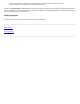User's Guide Part 5
Table Of Contents
- Local Disk
- Contents: Company 54g Wireless LAN (WLAN) User Manual
- Introduction: Company 54g Wireless LAN (WLAN) User Manual
- Completing the Setup: Company 54g Wireless LAN (WLAN) User Manual
- Utility Functions: Company 54g Wireless LAN (WLAN) User Manual
- Specifications: Company 54g Wireless LAN (WLAN) User Manual
- Regulatory Information: Company 54g Wireless LAN (WLAN) User Manual
- Troubleshooting: Company 54g Wireless LAN (WLAN) User Manual
- Glossary: Company 54g Wireless LAN (WLAN) User Manual
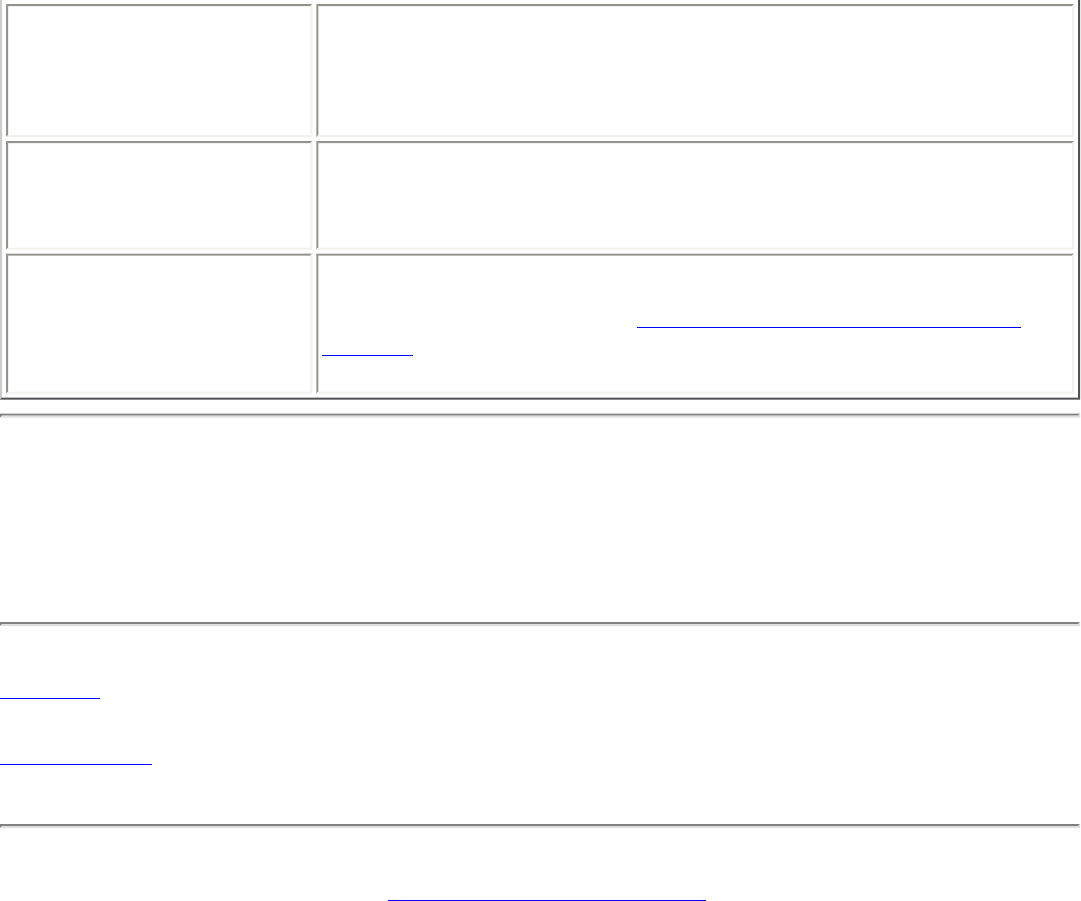
Troubleshooting: Company 54g Wireless LAN (WLAN) User Manual
Data transfer is sometimes very
slow.
Microwave ovens and some cordless phones operate at the same radio frequency
as the Company 54g enabled notebook. When the microwave oven or cordless
phone is in use, it interferes with the operation of the wireless network. Therefore,
keep the Company 54g enabled notebook at least 20 feet away from microwave
ovens and any cordless telephone that operates at a frequency of 2.4 GHz.
Data transfer is always very
slow.
Some homes and most offices are steel-framed structures. The steel in such
buildings may interfere with the network's radio signals, thus causing a slowdown in
the data transmission rate. Try moving the Company 54g enabled notebook to
different locations in the building to see if performance improves.
Computers are not
communicating with the network.
If the network has an access point (AP), check all of the cables and make sure the
power LED on the front of the AP is green. Verify that all of the wireless network
properties settings are correct (see Viewing or Modifying the Wireless Network
Properties). Also, make sure the computer is receiving a good signal from the
access point.
Getting Help
Technical support is available online on Company Web site.
Back to top
Back to Contents
Copyright and Trademark Information
file:///P|/User%20Manuals/HP%20XP%20WLAN%20Card/trouble.htm (2 of 2) [1/30/03 10:11:22 PM]