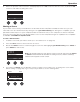User Manual
32 - English
Operation
3. If you pressed Select, use the Rename screen to edit the scene name, or press Save to use the name as
displayed and go to Step 4.
To change the scene name before saving:
You can use the following editing options to change the scene name. After changing the name, press the Save
control and go to Step 4.
• Select and change characters: While the Rename screen is displayed, rotate the Cursor control to highlight
the character or character position you want to change. Then rotate the Select control to change the
character.
• Use the character map: While the Rename screen is displayed, rotate the Cursor control to highlight the
character you want to change. Then press the Select control to view the character map. Rotate the Select
control to move the cursor left or right. Rotate the Up/Dn control to move the cursor up or down. When the
character you want is highlighted, press Select to write that character in the selected position.
• Use clear, insert, and delete functions: While the Rename screen is displayed, rotate the Cursor control to
position the cursor. Then press the Cursor control for a menu of special editing functions. Rotate the Select
control to highlight the function you want. Then press the Select control to perform the function.
Clear Character – Removes the character highlighted by the cursor and leaves
a blank space.
Clear All – Clears the entire line of text.
Clear to End – Clears all text to the right of the cursor including the
highlighted character.
Insert – Inserts a blank space to the left of the highlighted character.
Delete – Removes the character and space highlighted by the cursor.
Rename
J
rstuvwxyzABCDEFGHI
123456789, ;/\()|+-
KLMNOPQRSTU VWXYZ0
abcdefgh jklmnopqi
Cancel Up/Dn Select
Scenes
Clear To End
Insert
Clear All
Clear Character
Delete
CancelSelect
Rename
M yScene 01
CursorSave Select
Scenes