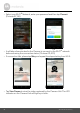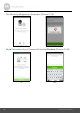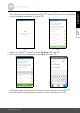User's Manual
Table Of Contents
- 1. Safety Instructions
- 2. Getting Started
- 2.1 Baby Unit Power Supply
- 2.2 Parent Unit Battery Installation
- 2.3 Parent Unit Power Supply
- 2.4 Desktop Stand of the Parent Unit
- 3. Using the Baby Monitor
- 3.1 Setting Up
- 3.2 Night Vision Mode
- 3.3 Video ON/OFF
- 3.4 Talk Mode
- 3.5 Temperature Display (HH °C / °F or LL °C / °F)
- 4. Parent Unit Menu Options
- 4.1 Adjust Speaker Volume
- 4.2 LCD Brightness
- 4.3 Set Alarm Time on the Parent Unit
- 4.3.1 Set lullaby
- 4.4 Monitor the Temperature
- 4.4.1 Temperature Format
- 4.5 Remove a Baby Unit
- 4.6 Set Screen Off time for the Parent Unit
- 4.7 Zoom, Pan or Tilt
- 4.8 Pair and Replace a Baby Unit
- 4.9 Multi-Camera Use
- 5. Wi-Fi® Internet Viewing
- 5.1 Minimum System Requirements
- 5.2 Getting Started - Connecting Devices
- 5.2.1 Setup
- 5.3 User Account and Camera Setup on Android™ Devices
- 5.3.1 Power ON and Connect the Camera
- 5.3.2 Download Hubble for Motorola Monitors App
- 5.3.3 Run Hubble for Motorola Monitors App on Android™ device
- 5.3.4 Add the Camera to your account
- 5.4 User Account and Camera Setup on iPhone®/iPad®
- 5.4.1 Power ON and Connect the Camera
- 5.4.2 Download Hubble for Motorola Monitors App
- 5.4.3 Run Hubble for Motorola Monitors App on iPhone®/iPad®
- 5.4.4 Add the Camera to your account
- 5.5 Camera Functions:
- 5.5.1 Connecting the Camera Unit to power
- 5.5.2 Overview of the Features on Hubble App
- 5.6 Working with PC/Notebook
- 5.7 Procedure for Resetting the Camera
- 6. Disposal of the Device (Environment)
- 7. Cleaning
- 8. Help
- 9. General Information
- 10. Technical Specifications
Android
TM
Wi-Fi® Internet Viewing 23
ENGLISH
• The following setup instructions will appear on the screen. (Picture A4)
• Press and hold the
PAIR
button on the bottom left edge of the Camera Unit
for 3 seconds. You will then hear a beep tone, followed by a voice prompt
indicating that the Camera is ready for pairing.
• Tap
Continue
.
• The App will automatically search for and connect to your Camera as shown
in the pictures below. (Pictures A5, A6)
• The blue/red color LED on the Camera Unit will flash.
A4
A5
A6