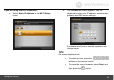User's Manual
Using the menus
30
8. Confirm the Authentication option, and then press
to complete the settings.
For details about email server settings, refer to the table
below.
Gmail™ (Referred to as Google
Mail in some countries/regions)
Yahoo!
®
MAIL (UK only)
POP Serv: pop.gmail.com
POP Port: 995
SSL: y
SMTP Serv: smtp.gmail.com
SMTP Port: 465
SSL: y
Account: (No need to enter
@gmail.com)
Password: Your password
Authentication: y
POP Serv: pop.mail.yahoo.co.uk
POP Port: 995
SSL: y
SMTP Serv: smtp.mail.yahoo.co.uk
SMTP Port: 465
SSL: y
Account: (Enter full email address.)
Password: Your password
Authentication: y
NOTE
z IMPORTANT: Depending on server settings, emails may
be deleted from server after received by the photo frame.
DO NOT use email account currently using for email
communication. Create a new Gmail or Yahoo! Mail
account.
z If you use a Gmail email account, you only need to enter
your email account and password in the Account and
Password fields. The Gmail server settings have been
preset on the photo frame.
z For additional information about email server settings or
mail server accessibility, contact your network
administrator or network service provider.
To avoid the risk of losing important email data in your
email account, DO NOT use your existing personal email
account to receive photo emails on this photo frame.
Create a new Gmail email account and use it for best
compatibility with this photo frame.