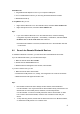User's Manual
10
b) If your computer accepts the connection: double-click My Device -> right-click any
service -> Properties -> uncheck the Secure Connection check box.
4.5 Establish and Terminate Bluetooth Connections
Establishing a Connection
1. Search remote Bluetooth enabled devices.
2. Search services of the remote device.
3. Double-click a service icon to initiate the connection.
4. You might be prompted to enter a passkey to authenticate. Enter the same passkey on
both sides, or only enter the specific one provided by the device manufacturer on your
computer side.
Terminating a Connection
• Right-click the service icon of the remote service, and select Disconnect.
• Right-click the service icon of the remote device, and select Disconnect xx service to
terminate the service you are connecting to.
4.6 Manage My Service
Starting a service
To receive connection from other devices via BlueSoleil, the service must be started. To do so,
follow these two steps:
1. Right-click the My Device and select Properties.
2. Select Service tab, and make sure that the service is not disabled in Status option.
Stopping a service
1. Right-click the My Device icon in the center of Classic View and select Properties.
2. Right-click a service icon and select Disable or click Disable button in Status dialog.
Disconnecting my service
Once your computer accepts other device's connection of Bluetooth File Transfer, Object Push,
Personal Area Network, or Serial Port, you can disconnect the connection on your computer
side as follow:
1. Double-click the My Device icon if you are in Bluetooth Places, or click the My Device
icon if you are in Classic View.
2. Right-click the connected service icon, select Status, and click the Disconnect button.
4.7 Bluetooth Shortcut
Important: Only operating in Bluetooth Places supports Bluetooth shortcut.