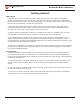User Manual
RoboClaw Series
Brushed DC Motor Controllers
RoboClaw Series User Manual
16
BASICMICRO
Device Status
Once a RoboClaw is connected, the connection screen becomes active (1) and is now the Device
Status screen. All status indicators (3,4) and monitored parameter feilds (2) will update to
reect the current status and values of the connected RoboClaw.
When an RoboClaw is connected the Stop All (5) button becomes active. There is a small check
box to activate the Stop All function by using the space bar on the keyboard. This is safety
feature and is the quickest method to stop all motor movements when using Ion Studio.
Device Status Screen Layout
Label Function Description
1 Window Selection Used to select which settings or testing screen is currently displayed.
2 Monitored Parameters Displays continuously updated status parameters.
3 Status Indicators Displays current warnings and faults.
4 Status Indicators Displays abbreviated status of warnings and faults. Visible at all times.
5 Stop All Stops all motion. Can activate from keyboard space bar.
4
2
1
3
5