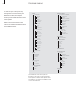User`s guide
7
Displayed information and screen menus
Information about selected sources is
displayed at the top left corner of your screen.
On-screen menus allow you to switch on,
adjust or switch off additional functions.
How to use option menus…
Press the number keys on Beo4
to select a numbered option on
a list directly, or…
…press
▲
or
▼
to move through
the option menu, and press GO
to enter your choice
How to use fill-in menus…
Press
ss
and
tt
to view your
choices for a single setting in a
fill-in menu, or
▲
or
▼
to move
from setting to setting
Press the number keys on Beo4
to enter numeric settings
Press GO to enter your choice.
SETTINGS STORED appears at the
bottom of the screen
For both option and fill-in menus, press STOP to
go back to a previous menu, or EXIT to leave all
menus.
TV ANT 12
SPEAKER 5
VOL 30
TV SETUP
select
CLOSED CAPTIONING
DISPLAY OFF
TYPE CC1
store
1 SOUND
2 PICTURE
3 STAND POSITIONS
4 CLOSED CAPTIONING
5 PARENTAL CONTROL
6 RECORD LOCK
7 EXTERNAL SOURCES
8 FIRST TIME SETUP
9 RF / CHANNEL SETUP
10 TIMER PLAY
On-screen menus like those shown above will
give you either a list of options to choose from
or a list of settings to fill in.
A selected source is shown briefly when activated. Other settings,
such as volume level or speaker mode, are shown while you adjust
them, and disappear from the screen after a few seconds. Press GO
on Beo4 to see your current source status.
TV SETUP
1 SOUND
2 PICTURE
3 STAND POSITIONS
4 CLOSED CAPTIONING
5 PARENTAL CONTROL
6 RECORD LOCK
7 EXTERNAL SOURCES
8 FIRST TIME SETUP
9 RF / CHANNEL SETUP
10 TIMER PLAY
select
CLOSED CAPTIONING
DISPLAY OFF
TYPE CC1
store
Option menu
Fill-in menu
0 – 9
▲ ▼
GO
ss tt
▲ ▼
0 – 9
GO