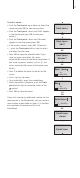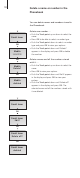User Guide Instruction Manual
Enter a new name and number in
the Phonebook
At any time, you can store a name and
number in the Phonebook. A number can
contain up to 48 digits, and a name up to 25*
characters. You can store up to 200 entries.
To enter a number …
> Enter the telephone number using the digit
keys.
> Press OK to be able to store the number. New
name? appears in the display. If you wish to add
a number to a name stored in the Phonebook,
refer to the next page
> Press OK if the number belongs to a name not
yet stored in the Phonebook. The spelling line
appears in the display You can now enter a
name.
To enter a name …
> …push the Track point left or right to select
the letters for the name. Select Aa to switch
between upper and lower-case letters, and A@
to use letters specific to your language*.
> Press OK to store the selected letter. If you
store an upper case letter, the cursor
automatically moves to the lower-case letters. If
you store a space or symbol, such as ‘&’, the
cursor automatically moves to the upper-case
letters.
> Finish ‘typing’ the name.
> To include digits, press the number keys.
> When the name is complete, push the Track
point left or right to move the cursor to the
symbol.
> Press OK to store the name. The display
prompts you to select a number type
> Push the Track point down to select either
Home, Mobile or Work and press OK to store it.
Names and numbers are shared by all handsets
set up to be ‘common’. Refer to Make a handset
‘personal’ or ‘common’ on page 31 for more
information.
*With bases other than BeoLine, a name can
contain up to 16 characters, and the Aa and A@
functions are unavailable.
OK
23456789
Store number?
OK
23456789
New name?
Number type
Home?
OK
A
a
ABCDEF...
OK
Home
stored
OK
David Jones
A
a
abcdef...
14