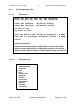User's Manual
Table Of Contents
- Revision History
- PLEASE READ THESE SAFETY PRECAUTIONS!
- Document Overview
- AB-Access Overview
- AB-Access Reference Model
- Static Configurations
- CLIP_T
- CLIP_S
- Hybrid CLIP_S
- 1483_T
- 1483_S
- Native ATM
- Extender
- RF Design and Planning
- SNMP
- Rupee
- RTFD (Return To Factory Default)
U-NII Config & User Guide 5.2 Axxcelera Broadband Wireless
6.2.3 Troubleshooting
6.2.3.1 Can’t ping the radio from the terrestrial interface
1.
Check all physical connections. The radio is a network device, which means if
you connect it to a PC (NIC) you will use a straight-through cable. To connect the radio to a
network device (hub, switch, router) use an Ethernet cross-over cable (1-3, 2-6). It is also
important to check that the cable is punched down correctly in the wall box and that the cable is
terminated correctly at the radio. The termination at the radio uses 568B
(wo,o,wg,bl,wbl,g,wbr,br).
2. Make sure the computer you are pinging from is on the same network as the AP.
If you are on a different network than the radio make sure you have the proper routes in the
radio and the computer you are trying to ping from.
6.2.3.2 Can’t ping across the wireless link
There are numerous reason why you couldn’t ping across the wireless link. After
following these troubleshooting steps and you still can’t ping across the wireless link refer to the
RF troubleshooting document.
1. Check that SU has the proper MID.
192.168.3.65 hmm> system mid
MID 3
2. Check the “ipatm pvc” is correct in relation to the MID and remoteip
AP
192.168.2.50 ip> ipatm pvc
ipatm pvc atm1 atm25m 0/768 pcr 70000/70000 remoteip 192.168.100.3
SU
192.168.3.65 ip> ipatm pvc
ipatm pvc atm1 atm25m 0/768 pcr 70000/70000 remoteip 192.168.100.1
3. Check the default route in the SU.
192.168.3.65 ip> route
route add default 0.0.0.0 192.168.100.1 00:00:00:00 1 # MAN via atm1
4. Check that there is a route in the AP that points to the SU’s terrestrial network.
192.168.2.50 ip> route
route add su1 192.168.3.64 192.168.100.3 ff:ff:ff:f8 1 # MAN via atm1
route add default 0.0.0.0 192.168.2.33 00:00:00:00 1 # MAN via eth0
March 10, 2003 Company Confidential Page 41 of 149