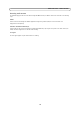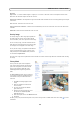User`s manual
17
AXIS P33 Series - Video & Audio
Stream Profiles
There are four pre-programmed stream profiles
available for quick set-up. These settings can be
adjusted and new customized profiles can be created.
Each profile has a descriptive name, describing its use
and purpose. The profiles can be accessed from the Live
View page.
• To add a new stream profile, click Add... in the
Stream Profile List page. The Stream Profile
Settings dialog appears.
• Choose a Profile name and enter a description
for your profile.
• Choose the form of Video encoding you wish to use from the drop-down list:
• H.264 - Also known as MPEG-4 Part 10. This is the new generation compression standard for digital video. This
function offers higher video resolution than Motion JPEG or MPEG-4 at the same bit rate and bandwidth, or the
same quality video at a lower bit rate.
• Motion JPEG - Delivers a high quality video stream, from which individual images can be extracted and saved.
•Select Copy... from the Stream Profile List page to copy an existing stream profile to your system and rename it.
• Click Modify to modify an existing stream profile based on the light situation and motion to be captured by your
camera. See the Stream Profile Settings dialog that opens up for more information.
• Highlight the stream profile you wish to remove, then click Remove to remove it from the list.
Camera Settings
This page provides access to the advanced image
settings for the network camera.
Capture mode
Capture mode defines how image data is taken from the
image sensor prioritizing either frame rate or resolution.
The capture mode is set the first time the camera is
accessed, see
Configure capture mode, on page 9.
Capture modes for AXIS P3346:
• 3 MP (4:3 format) @20 fps
• HDTV 1080p (16:9 format) @30 fps
• 2 MP (4:3 format) @30 fps
If the capture mode setting is changed, most other
settings, for example view areas, motion detection
windows and events, will be removed or reset. Stop all
video streams before you change the capture mode.
View Areas
Check the box Enable View Areas to enable the camera’s View areas and digital PTZ functionality.
Image Appearance
Color level - Select an appropriate level by entering a value in the range 0-100. Lower values mean less color saturation,
while the value 100 gives maximum color saturation.
Brightness - Image brightness can be adjusted in the range 0-100; a higher value produces a brighter image.
Sharpness - Controls the amount of sharpening applied to the image. A sharper image might increase image noise especially
in low light conditions. A lower setting reduces image noise, but the image would be less sharp.