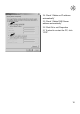User's Manual

19
Using USB with your Modem
The Modem has one USB Type B port to provide connectivity for computers
equipped with USB. If you choose to use the USB with your Modem, you first
need to install the provided USB device driver into your computer.
This chapter provides the step-by-step process to install the USB device driver.
IMPORTANT: Run the USB device driver installation from the computer that is
going to be the main connection with the Modem.
DO NOT CONNECT THE MODEM AT THIS TIME.
Step 1 │ Run the Setup Software
1.1. Shut down any programs that are running on your computer at this time.
1.2 Make sure you have the following items at the computer that is going to be
the main connection with the Modem. DO NOT CONNECT THE MODEM
AT THIS TIME.
• The Install Software CD with User Manual
• The Modem
• The Modem’s Power Supply
• USB Cable
1.3 Insert the Install software CD into your CD-ROM drive. Locate the folder
“Driver”. You will see two subfolders: “Install 32” and “Install 64”. For PC
with
Windows Vista 64, use “Install 64”. Otherwise, use “Install 32”.
1.4 Press “MSP_Install.exe”. The following screen will appear. Select “Install”.