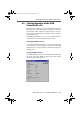Operation Manual
Installing the New Hardware Device
36 ISDN-Controller B1 v3.0 – 6 Installation in Windows 98
3. Answer the question about whether the device is in-
cluded in the list with “No” and click “Next”.
4. In the next window, answer “No” to the questions, “Do
you want Windows to search for your new hardware?”
and click “Next” again.
5. In the next window, select the hardware type to be in-
stalled. Select the entry “Other devices”. Then click
“Next”.
6. The Windows device driver database is generated. Win-
dows Me then shows a list of hardware models and
manufacturers. Click the “Have Disk...” button here.
7. Insert the CD included in the controller package into
your CD-ROM drive. Enter the path to the installation
files:
<CD-ROM drive>:\CARDWARE\b1_v30\
WINDOWS.98\ENGLISH\B1SETUP.INF
Start installation by clicking “OK” twice.
8. In the next window the “AVM ISDN-Controller B1 Family”
is displayed as the hardware device. Click “Next”.
9. The Add New Hardware Wizard shows in the next win-
dow a free I/O address and a free interrupt. Make a note
of the I/O address displayed; the values cannot be
changed here. Click “Next”.
It is advisable to accept the I/O address value displayed
here and, if necessary, to change the jumper position
on the ISDN-Controller accordingly. If you would prefer
to use another I/O address, open the Device Manager
(“Settings / Control Panel / System”) before restarting
Windows and enter the desired values there.
Now the driver software is copied to your computer. A
message appears announcing that the software for the
new hardware device has been installed. Click “Finish”.
HB_B1V30.book Seite 36 Mittwoch, 7. Februar 2001 3:19 15