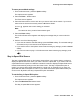User manual
Selecting Personalized Options
Issue 3 November 2004 47
To specify the call types that you want to appear in the Call Log
1. From the Home screen, press the Option softkey.
The Options screen appears.
2. Press the Log Setup feature button.
The Call Log Setup screen appears. The current Yes/No setting is underscored for the
selected item.
3. Press the appropriate button on the right side of the display. For example, press feature
button 6 to select the Answered call type and change the Yes/No setting with a single button
press.
4. Perform one of the following steps:
● If you want to save the selections that you have just made, press the Save softkey. You
will hear a confirmation tone, and you are returned to the Options screen.
● If you want to return to the Options screen without saving your entries, press the Cancel
softkey.
● If you want to return to page 1 of the Home screen without saving your entries, press
.
Note:
Note: If you press the Save softkey, all entries that do not match the call types you
specified are deleted from the call log.
Display Mode (Call Center Mode)
By default, the 2420 telephone displays eight call appearance/feature buttons per screen page.
The Display Mode option on the Options screen allows you to choose an alternate display of 12
call appearance/feature buttons on each of the first two screen pages. This display is ideal for
Call Centers.
To set the Display Mode option
1. From the Home screen, press the Option softkey.
The Options screen appears.
2. Press the Display Mode feature button.
The Display Mode screen appears.
3. Press the Yes/No softkey or press the button to the right of the setting to indicate whether
you want Call Center mode enabled.