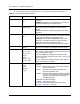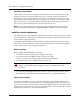Configuration Guide
Chapter 3 Installing IP telephones 49
IP Telephony Configuration Guide
Press the button sequence within 1.5 seconds or the telephone will not go into configuration
mode.
• If
Manual Cfg DHCP(0 no, 1 yes) appears on the screen, you successfully accessed the
configuration mode.
• If any other message appears, disconnect, then reconnect the power, and try to access the
configuration mode again.
3 Enter the network parameters, as prompted.
As each parameter prompt appears, use the keypad to define values.
Use the * key to enter the period in the IP addresses.
Press
OK to move forward.
The following table describes the values for each display parameter.
Table 12 IP telephone server configurations
Field Value Description
DHCP 0 or 1 Enter 0 if your network is not using a DHCP server to dispense
IP addresses. (Partial DHCP)
Enter 1 if your network does use a DHCP server.
If you choose to use a DHCP server rather than allocating static
IP addresses for the IP telephones, skip the remainder of this
section.
For information about setting up DHCP server information for
the IP telephones, see “Configuring DHCP” on page 53.
If DHCP = 0
SET IP <ip address> The set IP must be a valid and unused IP address on the
network that the telephone is connected to.
NETMASK <subnet mask
address>
This is the subnet mask. This setting is critical for locating the
system you want to connect to.
DEF GW <ip address> Default Gateway on the network (i.e., the nearest router to the
telephone. The router for IP address W.X.Y.Z is usually at
W.X.Y.1)
If there are no routers between the telephone and the Business
Communications Manager network adaptor to which it is
connected, (for example a direct HUB connection), then enter
the Published IP address of the Business Communications
Manager as the DEF GW.
If the IP telephone is not connected directly to the Published IP
address network adaptor, set the DEF GW to the IP address of
the network adaptor the telephone is connected to. For
information on setting the published IP address of the Business
Communications Manager, see “Finding the published IP
address” on page 35.