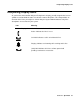User Guide
Troubleshooting 4620/4620SW/4621SW Applications
Issue 2.2 April 2005 85
Troubleshooting 4620/4620SW/4621SW Applications
Problem/Symptom Suggested Resolution
GENERAL:
A feature does not work as
indicated in this guide, or does
not work as it had previously
worked
Verify the procedure and retry.
Check below to troubleshoot the specific
application with which you are working.
Ensure that any options have not been changed.
Contact your System Administrator if these
actions do not produce the desired result.
You are logging on to a new
telephone and your old data
and settings are not being
displayed
Your new telephone is not retrieving data from
the same location as your original telephone, or
you need to provide a User Name and Password.
Follow the procedure in Setting the Automatic
Backup Option to administer your current
telephone with the necessary parameters. If this
procedure does not solve the problem, contact
your System Administrator.
PHONE APPLICATION: Review the previous section, Basic
Troubleshooting Chart.
SPEED DIAL APPLICATION:
You cannot dial out using any
Speed Dial button
Verify that all call appearances (incoming/
outgoing lines) are not already in use. If all lines
are in use, wait until a line is available to make
your call.
You cannot add an entry to the
Speed Dial list
You have 108 Speed Dial entries, the maximum
allowed. You must delete at least one entry
before adding a new entry.
At least one Speed Dial entry is
missing or contains erroneous
characters
Someone edited the FTP backup file and failed to
insert a blank line at the beginning of the file, and/
or failed to save the file in UTF-8 format. Edit the
file, insert a blank line at the beginning of the file,
and save the file in UTF-8 format. (Contact your
System Administrator if you have questions on
editing the file yourself.) Then retrieve the file
from the telephone, as explained in Retrieving
and Restoring Data from a Backup File.
1 of 2