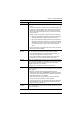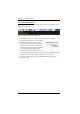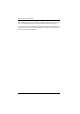User Manual
Chapter 7. The User Interface
95
Mac Considerations
For Mac OS versions 10.4.11 or later, there is a second DynaSync setting
to choose from. If the default Mouse DynaSync result is not satisfactory,
try the Mac 2 setting. To select Mac 2, right click in the text area of the
Control Panel and select Mouse Sync Mode
→
Automatic for Mac 2:
Manual Mouse Synchronization
If the local mouse pointer goes out of sync with the remote system's mouse
pointer there are a number of methods to bring them back into sync:
1. Perform a video and mouse auto sync by clicking the Video Settings icon
on the Control Panel (see page 83).
2. Perform an Auto Sync with the Video Adjustment function (see Video
Settings, page 83, for details).
3. Invoke the Adjust Mouse function with the Adjust Mouse hotkeys (see
Adjust Mouse, page 78, for details).
4. Move the pointer into all 4 corners of the screen (in any order).
5. Drag the Control Panel to a different position on the screen.
6. Set the mouse speed and acceleration for each problematic server attached
to the switch. See Additional Mouse Synchronization Procedures,
page 226, for instructions.