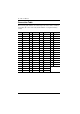User manual
Table Of Contents
- CL-1758 User Manual
- Introduction
- Hardware Setup
- Basic Operation
- OSD Operation
- Keyboard Port Operation
- Keyboard Emulation
- The Firmware Upgrade Utility
- Appendix
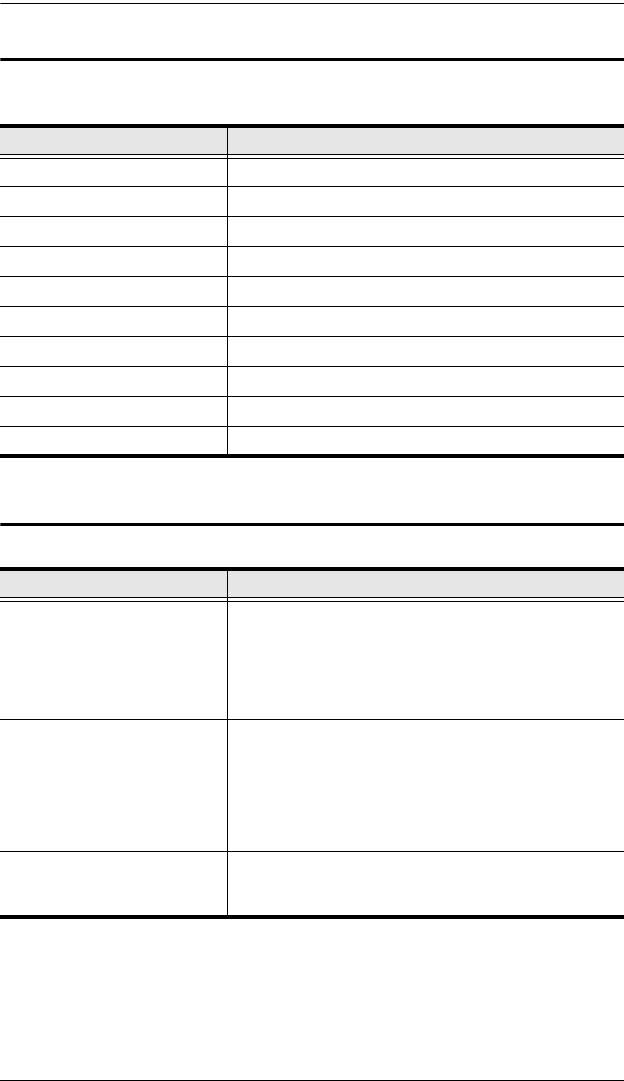
Appendix
65
OSD Factory Default Settings
The factory default settings are as follows:
Troubleshooting
Setting Default
OSD Hotkey [Scroll Lock] [Scroll Lock]
Port ID Display Position Upper Left Corner
Port ID Display Duration 3 Seconds
Port ID Display Mode The Port Number plus the Port Name
Scan Duration 5 Seconds
Screen Blanker 0 (OFF)
Logout Timeout 0 (OFF)
Beeper Y (ON)
Accessible Ports F (Full) For all Users on all Ports
Hotkey Command Mode ON
Problem Solution
Keyboard and/or mouse do
not work after computer boots
up.
For computers with PS/2 connectors, if you are using
2L-520xP cables, make sure that all the connectors
(keyboard, video, and mouse) are plugged into their
ports on the computer before starting the computer.
Plugging the cables in after the computer has booted
will not resolve the problem.
When I emulate the Sun
keyboard, I can't go into OK
Mode ([Stop] [A]).
To go into OK Mode, use the following key sequence:
1. Press and release [Ctrl]
2. Press and hold [T]
3. Press and hold [A]
4. Release [T] and [A] together
When I press the LCD Auto
Adjust button, it leaves my
screen in a scrambled state.
This occurs when the screen background color is set
to black. Changing the screen background to a color
other than black resolves this problem.